Create ABC ID with DigiLocker in Minutes! Mandatory for Students, Know the Complete Step-by-Step Process
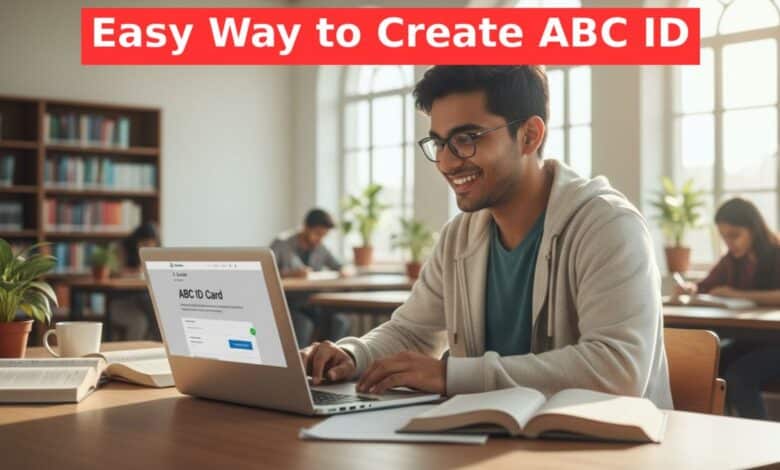
ABC ID: The Academic Bank of Credit (ABC) ID has now become a crucial document for students across the country. This ID is being made mandatory for various academic purposes, from filling up forms in colleges and universities to other educational activities. An application form might even get rejected without this ID. Fortunately, you can easily create this ID through the DigiLocker platform. In this article, we will discuss every step of creating an ABC ID using DigiLocker in detail.
How to Create ABC ID via DigiLocker
For those who do not have a DigiLocker account, the first step is to create one. If you already have an account, you can directly log in and follow the subsequent steps.
Step 1: Visit the DigiLocker Website and Sign Up
- First, open a browser on your computer or mobile and search for “DigiLocker” on Google.
- Click on the first official government website (digilocker.gov.in) that appears in the search results.
- On the website’s homepage, click on the “Sign Up” option located at the top right corner.
- A registration form will appear. Fill it out with the correct details as per your Aadhaar card:
- Full Name
- Date of Birth
- Gender
- Mobile Number
- Email ID
- Set a 6-digit security PIN, which will function as your password.
- After correctly filling in all the information, click the “Submit” button. An OTP will be sent to your mobile number. Enter the OTP in the designated field and submit to complete your DigiLocker account creation.
Step 2: Sign In and Search for the Document
- Once your account is created, return to the homepage and click on the “Sign In” option.
- Log in using your registered mobile number and the 6-digit security PIN. You will receive another OTP on your mobile for verification. Enter it to access your profile.
- From the menu on the left side of your profile dashboard, click on “Search Documents”.
- In the search bar, type “ABC ID” or “Academic Bank of Credit” and search.
Step 3: Fill in Details and Generate the ID
- From the search results, select the “ABC ID Card” option.
- On the next page, your name, date of birth, and gender will be automatically filled in based on your Aadhaar details.
- You will need to provide some additional information:
- Identity Type: Choose the applicable option from the dropdown menu (e.g., Roll Number, Registration Number, New Admission, etc.).
- Identity Value: Enter the corresponding number for the Identity Type you have selected.
- Admission Year: Select the year you were admitted to your current course.
- Institution Name: Search for and select the name of your school, college, or university from the list.
- After providing all the details, tick the checkbox at the bottom and click the “Get Document” button.
After a few moments of processing, your ABC ID Card will be generated. You can view it in the “Issued Documents” section and download it in PDF format. The downloaded file will contain your photo, name, and a unique 12-digit ABC ID number. Keep this number safe for all future academic activities.

