Travelling Allowance Bill Preparation in WBIFMS | TA Bill Preparation for West Bengal Govt Employees

Application and Preparation of TA bill in wbifms portal for Government Employees of West Bengal is a tricky and laborious job for both the employee and operator /dealing clerk. In this article showing the process of Travelling Allowance Bill Preparation in WBIFMS simply as much as possible. Please leave your valuable opinion in the comment box.
- Apply for Official Tour from Employee Login
- Approve Official Tour Application from HOO Login for Travelling Allowance Bill Preparation in WBIFMS
- Apply for Tour Diary and Claim on Official Tour from Employee Login
- Approve Tour Diary and Claim Details from HOO Login
- Print Tour Application, Tour Diary, Sanction Report
- TA Bill Generation from DDO Login
- Watch Video Tutorial of Travelling Allowance Bill Preparation in WBIFMS
Apply for Official Tour from Employee Login
As an Employee, firstly you have to Apply for Official Tour from Employee login.
1. Open any web browser and go to the URL: https://wbifms.gov.in or CLICK HERE
2. Click On E-Services for Employees ⇒ Sign In
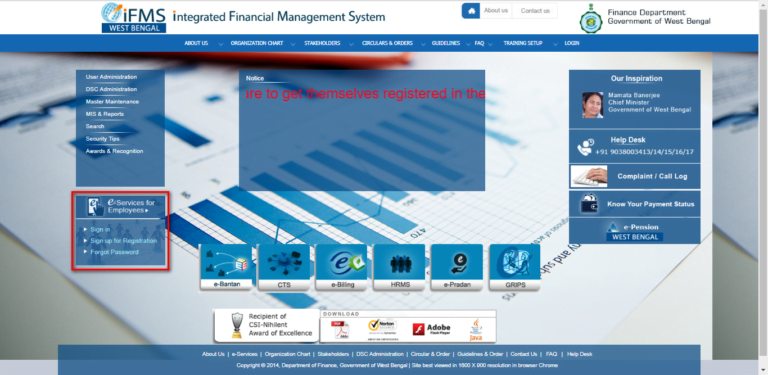
If you didn’t sign up CLICK HERE to know how to Sign Up.
3. Enter your Employee Id and Password and click on the Login button.
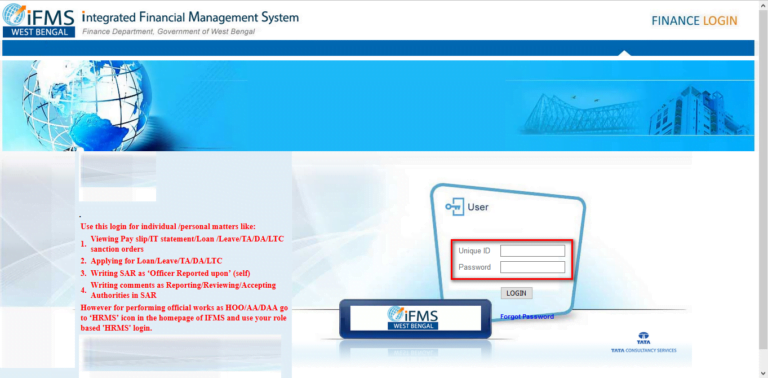
Update: To simplify the process excel template file is added
4. Click on My Application ⇒ Apply for Official Tour
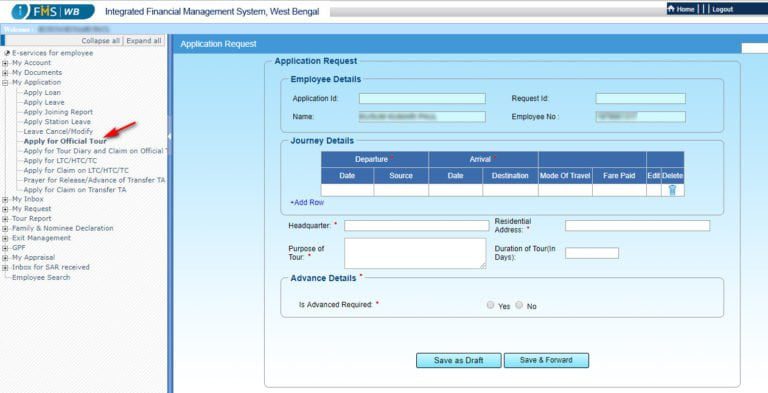
5. Click on Add Row Button and Fill Departure and Arrival Details
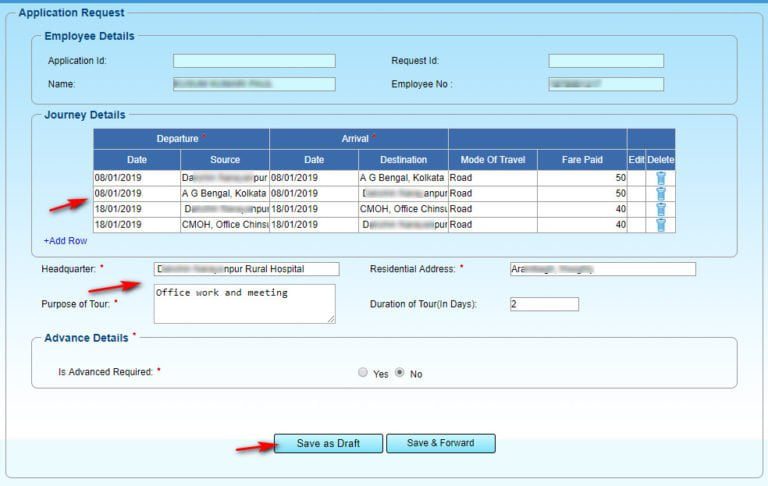
6. After filling details you can directly click on save and Forward button or to forward letter click on Save as Draft button.
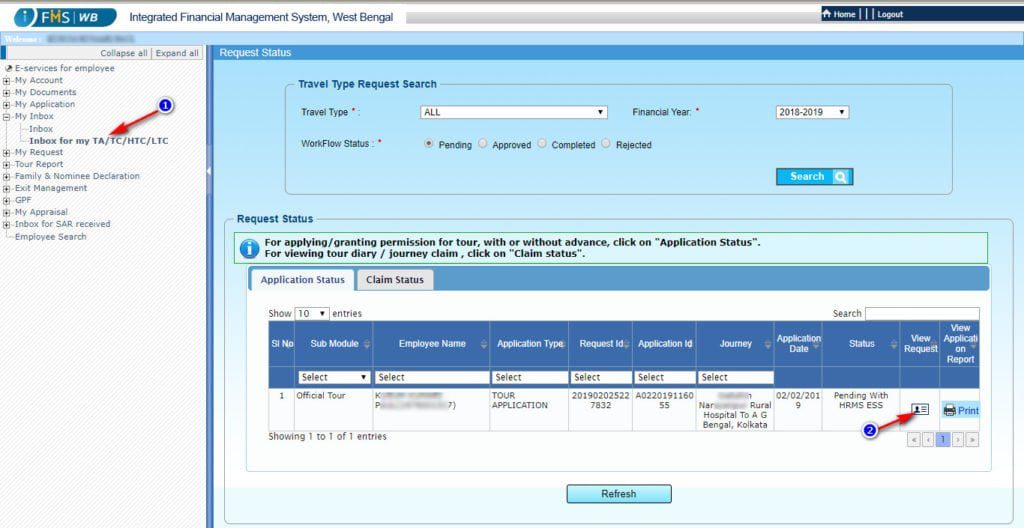
7. For farther modification / forwording the draft application go to My Inbox ⇒ Inbox for my TA/TC/HTC/LTC
8. Click on View Request icon
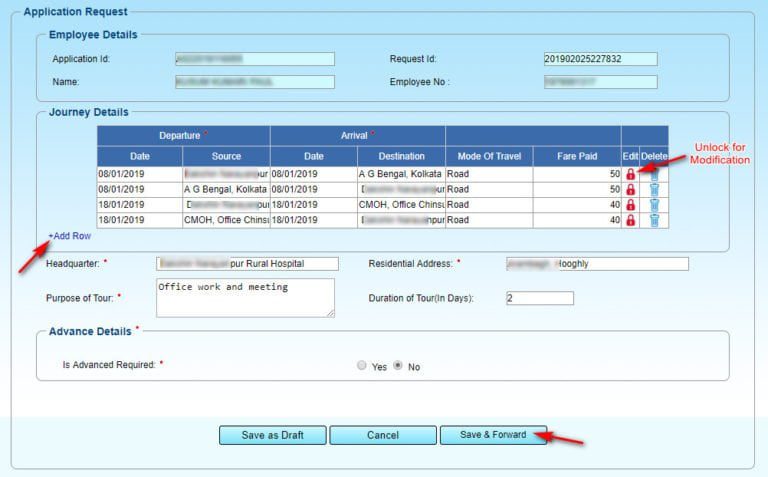
9. Unlock the Lock icon for modification, Click on add row option to add another journey details.
10. Click on Save and Forward button for Forwarding the Application
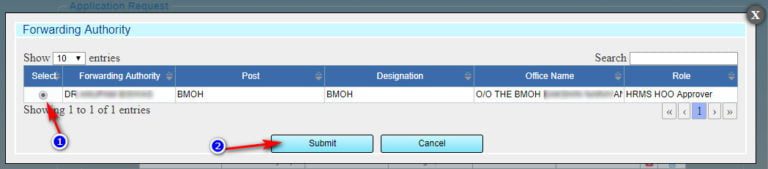
11. Select the radio icon of Forwarding Authority
12. Click on Submit Button
Now the Tour Application Request has been forwarded to the Sanctioning Authority.
You can check the status of the application from My Inbox ⇒ Inbox for my TA/TC/HTC/LTC
Top
Approve Official Tour Application from HOO Login for Travelling Allowance Bill Preparation in WBIFMS
After getting the tour application request from the employee the Application needs to approve by the Head of Office.
1. Login with HOO/AA Id and Password.
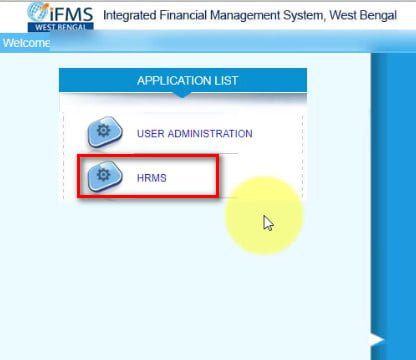
2. Select Role as HRMS HOO Approver
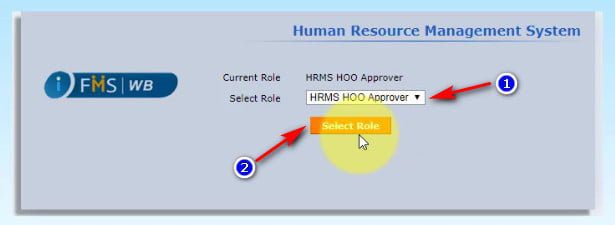
The HOO Approver Home page will appear.
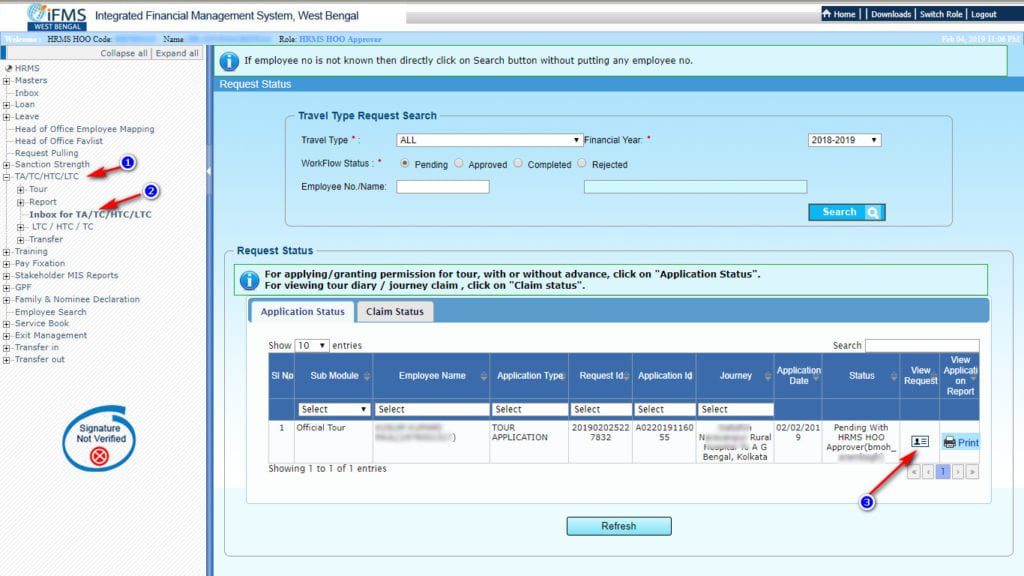
3. Click on TA/TC/HTC/LTC
4. Click on Inbox for TA/TC/HTC/LTC
5. Click on the button of View Request
Now you can view the Tour Application Request sent by the Employee.
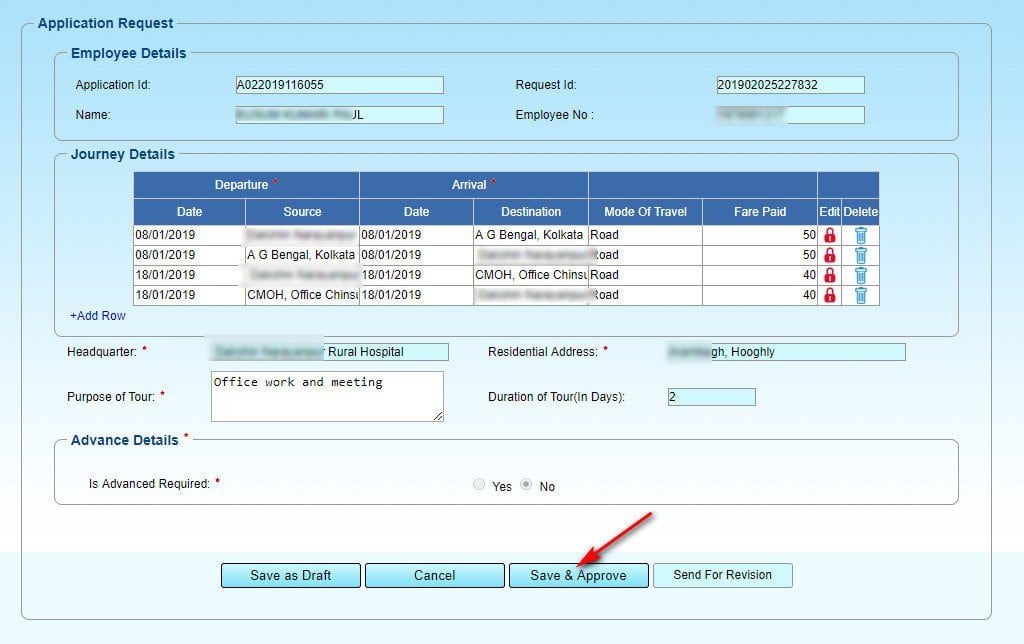
6. Head of Office can edit this application by clicking the lock icon right after the journey details.
7. Click Save & Approve button for approving the Tour Request Application
After clicking the Save & Approve button the success message will appear confirming the approval with a Request Id.
Apply for Tour Diary and Claim on Official Tour from Employee Login
Now the application for official tour request has been approved by the authority. Now from employee login apply for Tour Diary and Claim.
1) Login with Employee Id and password on WBIFMS Portal.
2) Click on My Application ⇒ Apply for Tour Diary and Claim on Official Tour
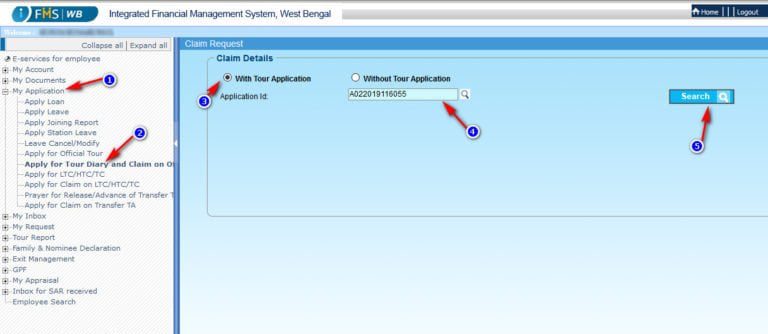
3) Select With Tour Application (as the employee already applied for it)
4) Select Application Id from LOV button of Application Id option
5) Click on the Search Button
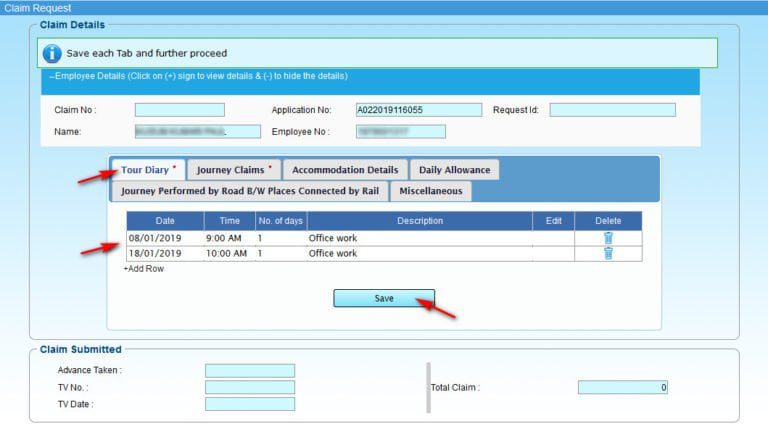
6) Click on Tour Diary tab
7) Fill Tour Diary Details
8) Click on Save Button
Important: Save each Tab before going to the next tab.
9) Click on Journey Claims tab
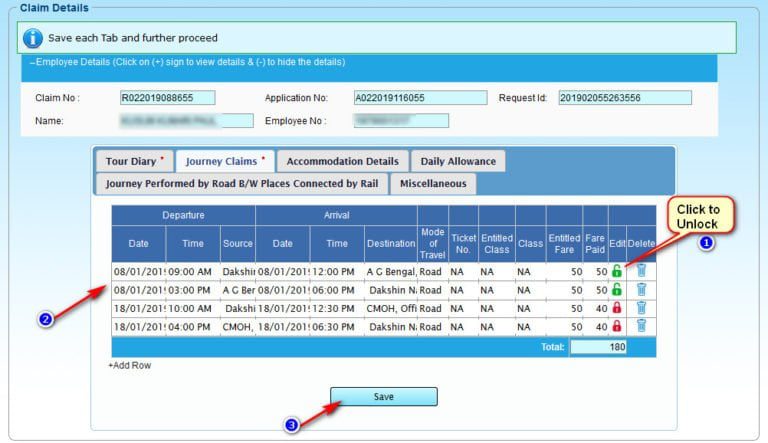
10) Click on the Red lock icon to Unlock
11) Enter all journey details
12) Click on the Save button
Update: To simplify the process excel template file is added download it and fill all details and then upload to Journey Claims
Download Excel Template for TA Journey Claim

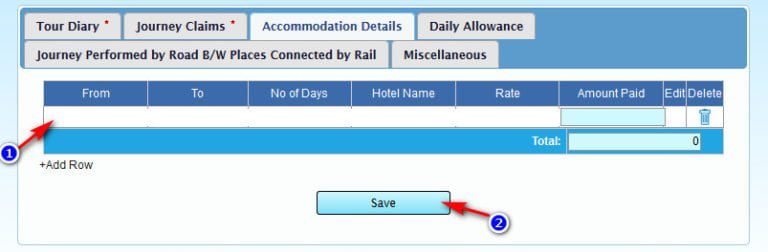
13) Click on the Accommodation Details tab and enter the details if any.
14) Click on the Save button
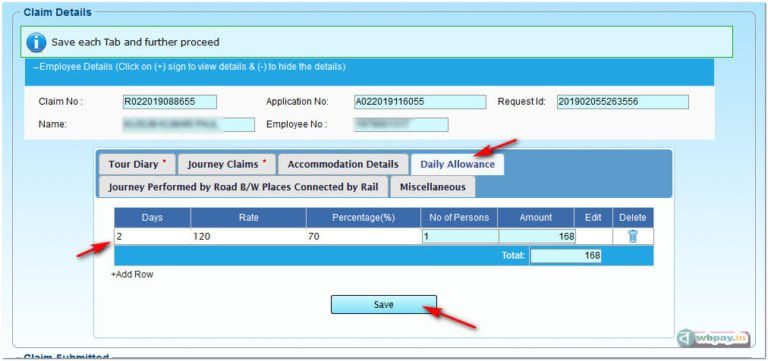
15) Click on Daily Allowance tab
16) Enter Daily Allowance details
17) Click on the Save button
18) Fill the details of other tabs if any and save it
You Can find the saved Tour Diary and Claim details at My Inbox ⇒ Inbox for my TA/TC/HTC/LTC ⇒ Claim Details

19) If all the details are ready Click on the Forward button to submit it
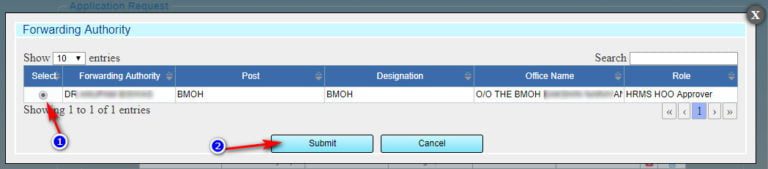
20) Select the radio button of the name of the Forwarding Authority.
21) Click on the Submit button
Top
Approve Tour Diary and Claim Details from HOO Login
Now the tour diary and the Claim details forwarded by the employee needs to be approved by the Head of office login.
1) Login with Head of Office id and password.

2) Click on TA/TC/HTC/LTC ⇒ Inbox for TA/TC/HTC/LTC
3) Click on the Claim Status Tab.
4) Click on View Request Button ![]()
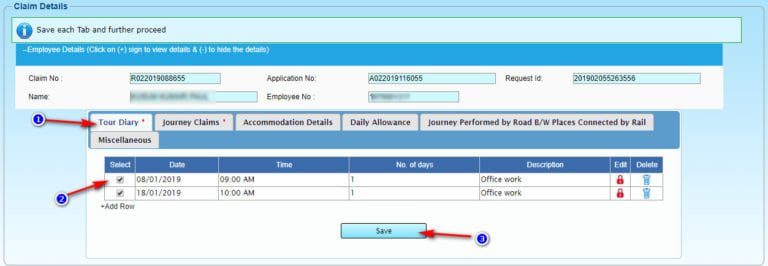
5) Click on Tour Diary
6) Click on the Checkbox of Select option
7) Click on the Save button (You can edit the details by clicking the red lock icon before save)
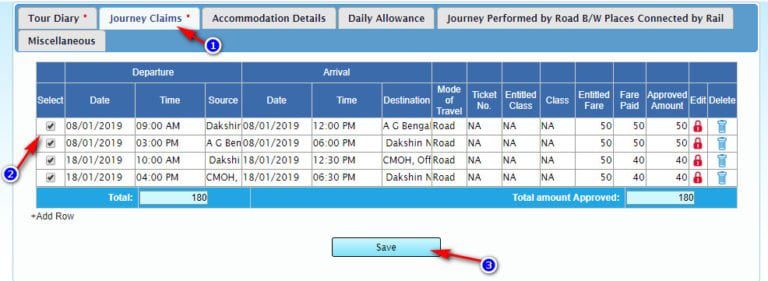
8) Click on the Journey Claims Tab
9) Select all data by clicking the checkbox
10) Click on the Save button (You can edit data by unlocking the red lock icon before save).
11) In the same process Save other tabs like Daily Allowance Accommodation Details etc.
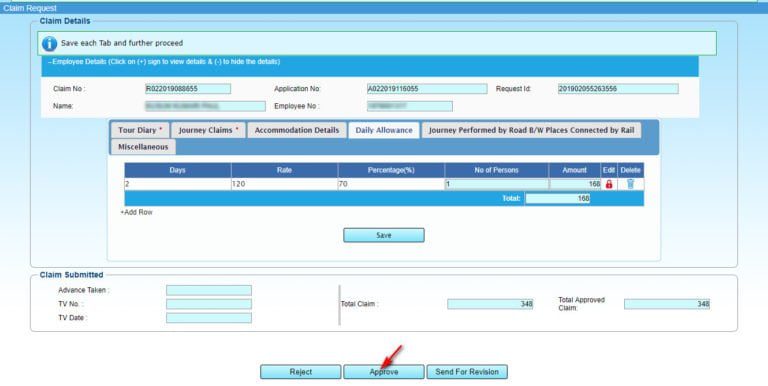
12) Click on the Approve button to approve all the details
If you are preparing the TA bill from operator login then you have to forward it to your HOO then HOO will Approve it.
Print Tour Application, Tour Diary, Sanction Report
1) Click TA/TC/HTC/LTC ⇒ Report ⇒ Tour Application Report
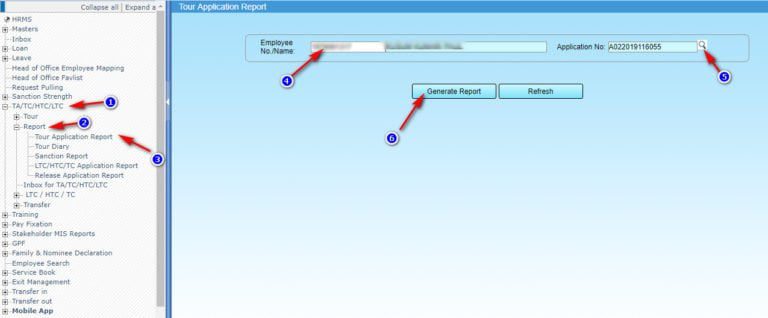
2) Enter Employee No.
3) Select Application No. from LOV button
4) Click on Generate Report button
5) In the same way, you can Generate Tour Diary Report
6) To Generate a Sanction report you have to provide a Sanction Order No, Date, Copy Forwarded to information and then Click on Save List

7) After Saving the details click on Generate Sanction order button again.
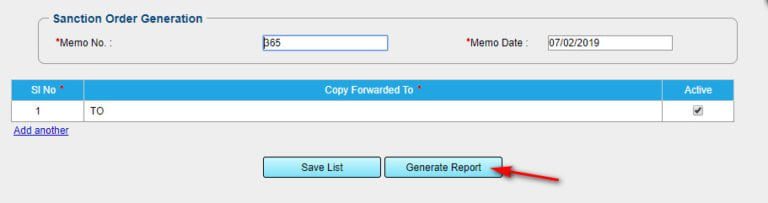
8) Click on the Generate Report Button to download and print the sanction order.
Now logout from Head of office login.
Top
TA Bill Generation from DDO Login
Now the process of approving the Tour Diary and Claim details has been approved by the Head of Office (HOO). Now Drawing and Disbursing officer can create the bill on e-billing module of WBIFMS Portal.
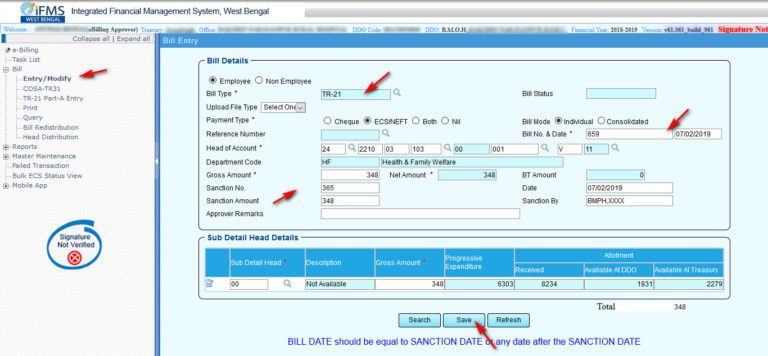
1) Login with DDO Id and Password.
2) Open E-Billing module.
3) Click on Bill ⇒ Entry/Modify option
4) Fill all the bill details as shown in the image above. (Select bill type as TR-21)
5) Click on the Save button
6) Click on TR-21 button
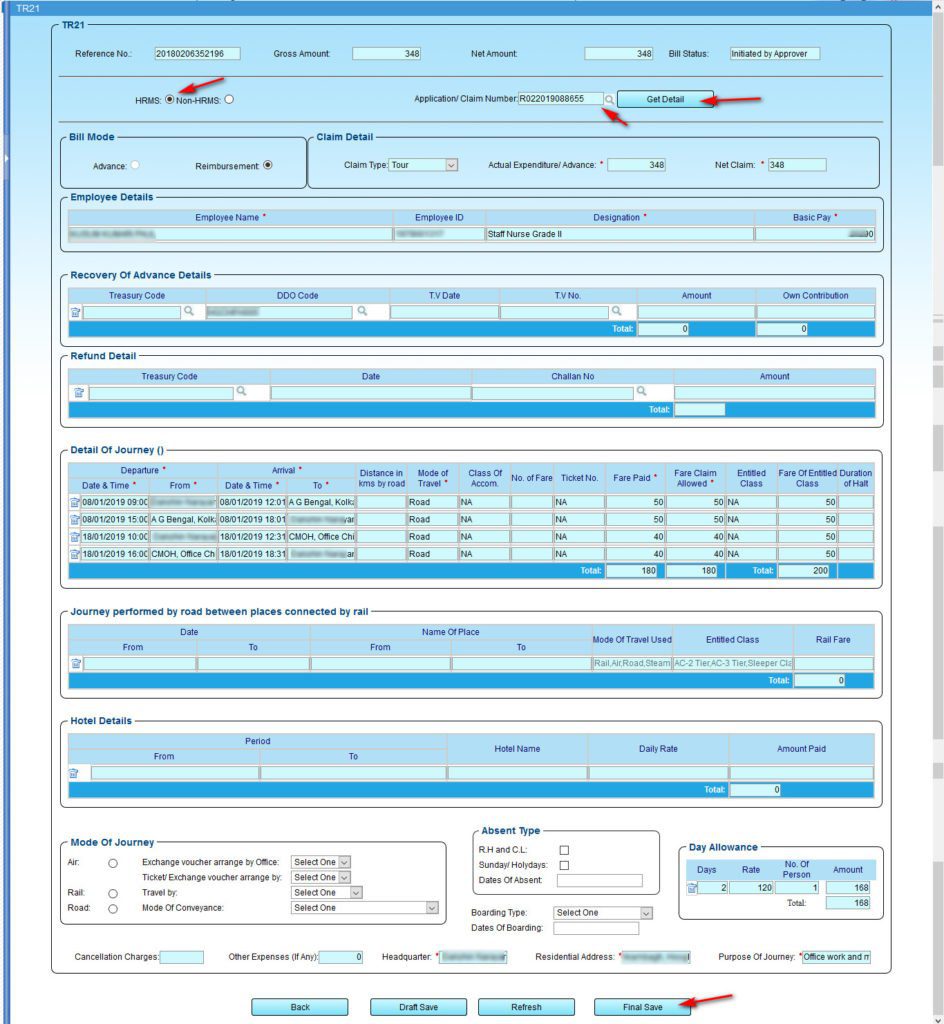
7) Select HRMS option Select Application/claim no from LOV option.
8) Click on Get Details button
You will get all the details approved previously from HOO login.
9) Click on Final Save button (or you can Draft Save for approve letter.)
10) Click on Back button
11) Click on the ECS/NEFT button and enter the bank details of the employee.
12) Click on the Submit button to submit the bill to the Treasury.
13) Print all the details from Bill ⇒ Print option
Don’t forgot to print Part A details
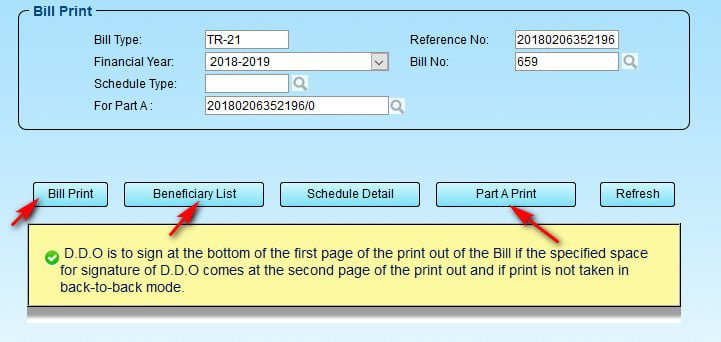
Thank you for visiting this site.
Top
Watch Video Tutorial of Travelling Allowance Bill Preparation in WBIFMS
View: Daily Allowances Rate for Travelling Allowance bill
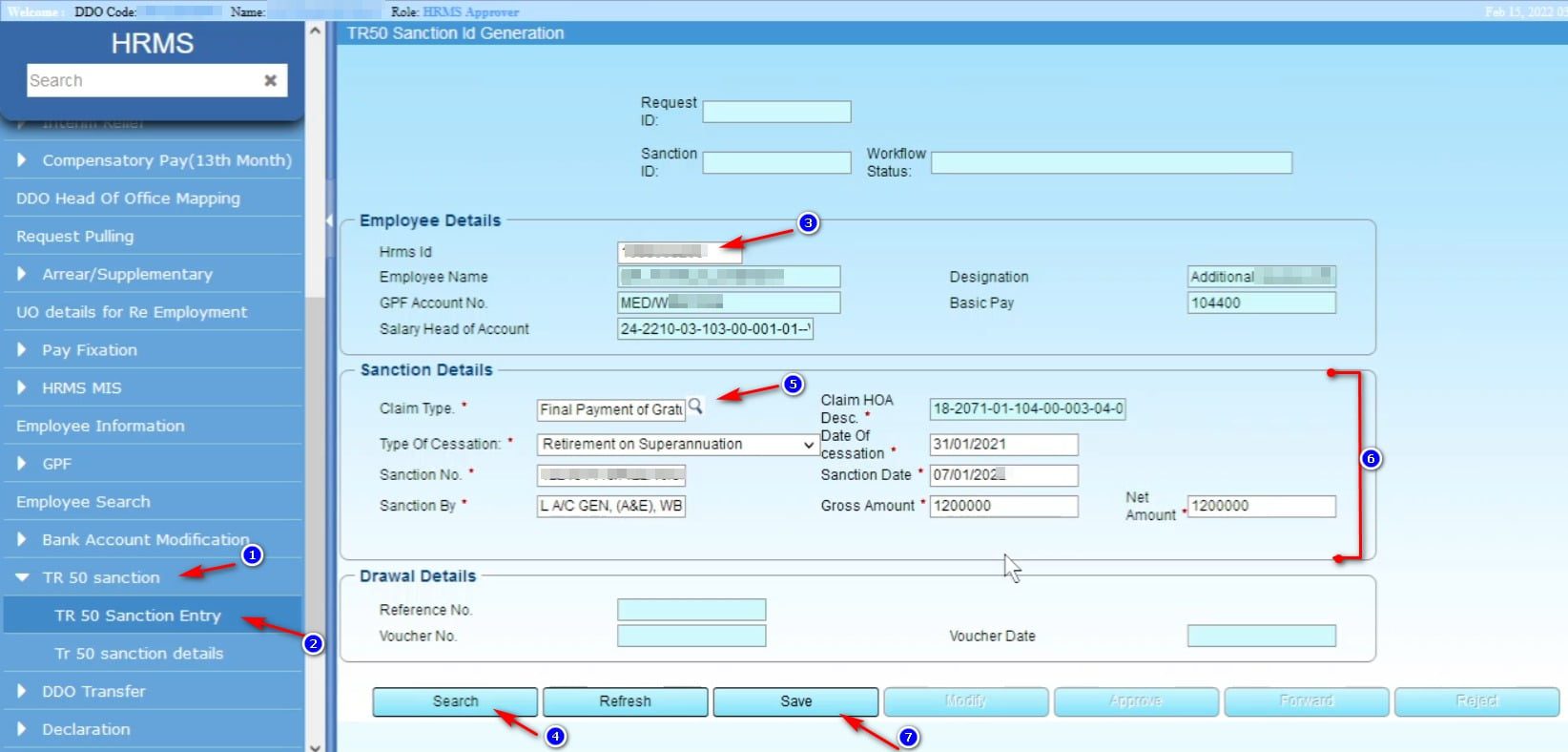
Please reply modification process after objection from Treasury Office in TA Bill.
I have approved a tour with journey claims. Now I need to cancel and delete the approved tour request from my HOO Approver ID. But I cant. Now please tell me the process.