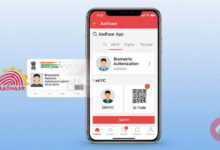SIR Form Upload: How to Upload SIR Form from the BLO App? Know the Complete Step-by-Step Process
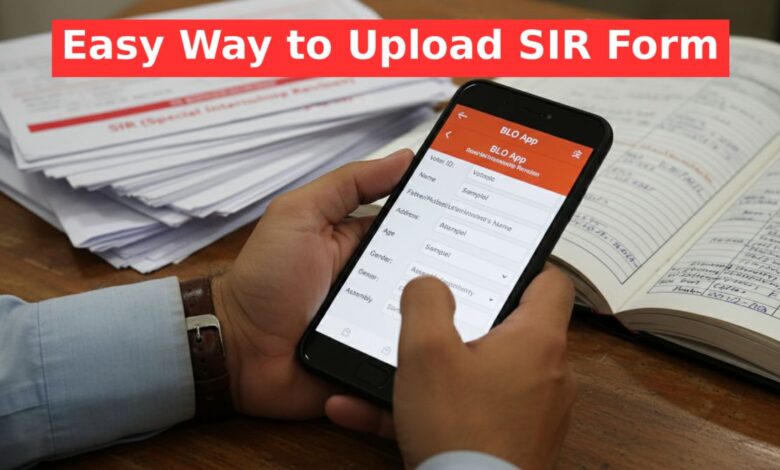
SIR Form Upload: A crucial task for Booth Level Officers (BLOs) is to correctly upload the Special Intensive Revision (SIR) forms. This entire process is managed through the BLO App. While the general electors’ job is to fill out the form correctly, the subsequent digital processing is the responsibility of the BLOs. In this report, we will discuss the complete step-by-step procedure.
Initial Steps for SIR Form Upload Process
First, the BLO must log in to the BLO App using their registered mobile number. After accessing the app’s homepage, they need to select the “Special Intensive Revision” or SIR option from the various choices available at the bottom.
After selecting the language, click on the “Fill Enumeration Form” option. This will display a list of all electors under the BLO’s jurisdiction. To upload a specific form, the QR code on the top of the form must be scanned using the “Scan QR Code” option. If the scan is successful, the concerned person’s name and other details will appear on the screen. Then, click on the “Fill Form” option to begin the main process.
Handling Different Elector Scenarios
The process may vary slightly for different types of electors after scanning the form. It is often better to use the “Search” option instead of “System Suggested.”
Get Instant News Updates!
Join on TelegramThose whose names were on the 2002 list: If a voter’s name was present in the 2002 electoral roll, both the 2002 data and the current 2025 data will be displayed in the app immediately after scanning the form. In this case, the BLO does not need to do anything extra and can proceed by clicking “Verify and Continue”.
New Voters (whose guardian’s name was on the 2002 list): If a new voter (e.g., 32 years old) is not on the 2002 list, but their guardian (e.g., father) was, the app will automatically fetch that information. Here too, the BLO just needs to “Verify and Continue”.
Married Women or Name Changers: In many cases, especially for married women who have transferred their voter card from their paternal home to their in-laws’, the relative’s name changes. In such situations, the 2002 paternal information may not appear automatically. The BLO must then manually go to the “Search” option, select “Yes” for the option “Elector’s parents’ names were in the 2002 list,” and then search for the relative’s details using the state, district, assembly, part number, and serial number mentioned in the form.
Filling Form Details and Uploading Documents
Once the verification part is complete, the main section of the form needs to be filled out.
- Aadhaar Number: This is optional. It should be filled in if provided on the form.
- Phone Number: The applicant’s mobile number must be entered here.
- Father’s and Mother’s Name: Filling in these two details is mandatory, as indicated by a red star mark next to them.
- Guardian’s EPIC: If the EPIC number of the father, mother, or spouse is available, it can be used to search and validate the name. If the parents are deceased, the EPIC number is not required; simply writing the name will suffice.
Finally, the relationship of the current elector with the person from the 2002 data must be selected correctly. There is an additional column in the app named “Select Elector Relation with Relative Type,” where the correct relationship – father, mother, grandfather, or grandmother – must be chosen.
Next, two documents need to be uploaded:
- Form: Click on “Upload Page One” and upload a clear picture of the filled-in form taken with the mobile camera.
- Photograph: A picture of the applicant’s current photograph, which has been pasted on the form, also needs to be captured and uploaded.
After uploading these two files, clicking the “Submit” button will successfully submit the form.