WBIFMS Help
Leave Legacy Data Entry in HRMS of WBIFMS Portal

The Leave Legacy Data can be entered from the Operator Login or Approver Login( AA/HOO). If the operator is entering the data, then it must be forwarded to the approver for the approval. In the new system the legacy data can be entered item wise separately or all at the same time. Here we go with the procedure of new leave legacy data entry step by step.
Contents show
Login using Head of Office credential
- Open Internet Explorer or any other web browser.
- Type URL http://wbifms.gov.in in the address bar of the browser. The Homepage of iFMS WB appears.
- Enter user Login ID & Password and Login to the portal.
Leave legacy data entry form
- Click on the HRMS module.
- Click on Leave from the left-hand side menu tree. It displays the submenu under it.
- Click on Leave Legacy Data Entry/Modify submenu ( marked red in the picture below). The Leave Legacy Data Entry form appears on the right-hand side.

7. Enter Employee No.
8. Click on the Leave Department Drop Down arrow.
Leave Judicial
Meant for the categories of employees whose earned Leave is guided by rule no. 172 of WBSR-I (Judges, Registrars or Judicial Officers, members of WBJS and other employees as mentioned in rule 172 (a)(iii) who are not guided by rule no. 171 and 169 )Get Instant News Updates!
Join on Telegram
Leave Vacation
Meant for the categories of employees whose earned Leave is guided by rule no. 171 of WBSR-I (employees of government school, College and alike).
Leave other
Meant for the categories of employees whose earned leave is guided by rule no. 169 of WBSR-I (employees who are not guided by rule no. 171 &172).
- There are two parts of leave legacy. One is Leave balance and another is Leave availment.
- Click on the Leave Type LOV button for Leave legacy balance entry or modify.
- A popup window appears.
- Select the As On Date from the Calendar that appears when you click on the field.
- Enter the Leave Balance.
- Click on the Leave Type LOV button for Leave legacy availment entry or modify.
- Select the As On Date from the Calendar that appears when you click on the field.
- Enter the Leave Availed.
- You can enter Leave Legacy & Leave Legacy Availment in multiple rows.
Here is an example:-
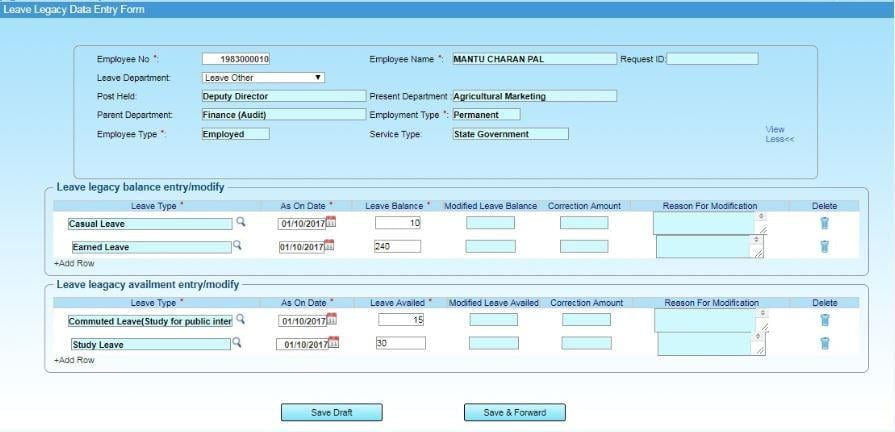
- Click Save Draft. A success message appears on the top.
- Click on Inbox from the left-hand side menu tree.

- Click on the last column (As marked in the above image ).
- The Forwarding Authority page will appear as below(This page is only available when the operator is entering the leave legacy data ):
- Select the Forwarding Authority through the radio button which is appearing in the left of the rows.
- Click on the Submit button. A success message appears on the top.
- Click on Approver’s Inbox from the left-hand side menu tree.
- Click on the last column.
- A page will appear as below:
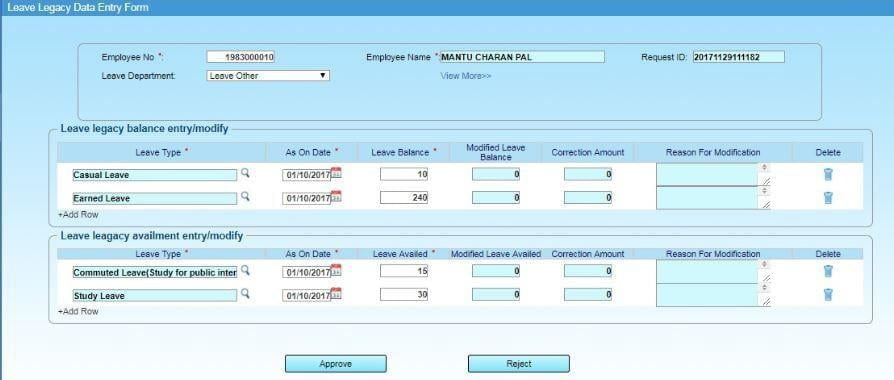
- Click on Approve Button. A success message appears on the top.
This is the way one Operator or Controlling Authority or Sanctioning Authority can enter Leave Legacy Data for an individual employee. Thank You.

