How to Send GPF Subscription Change Request Online in WBIFMS
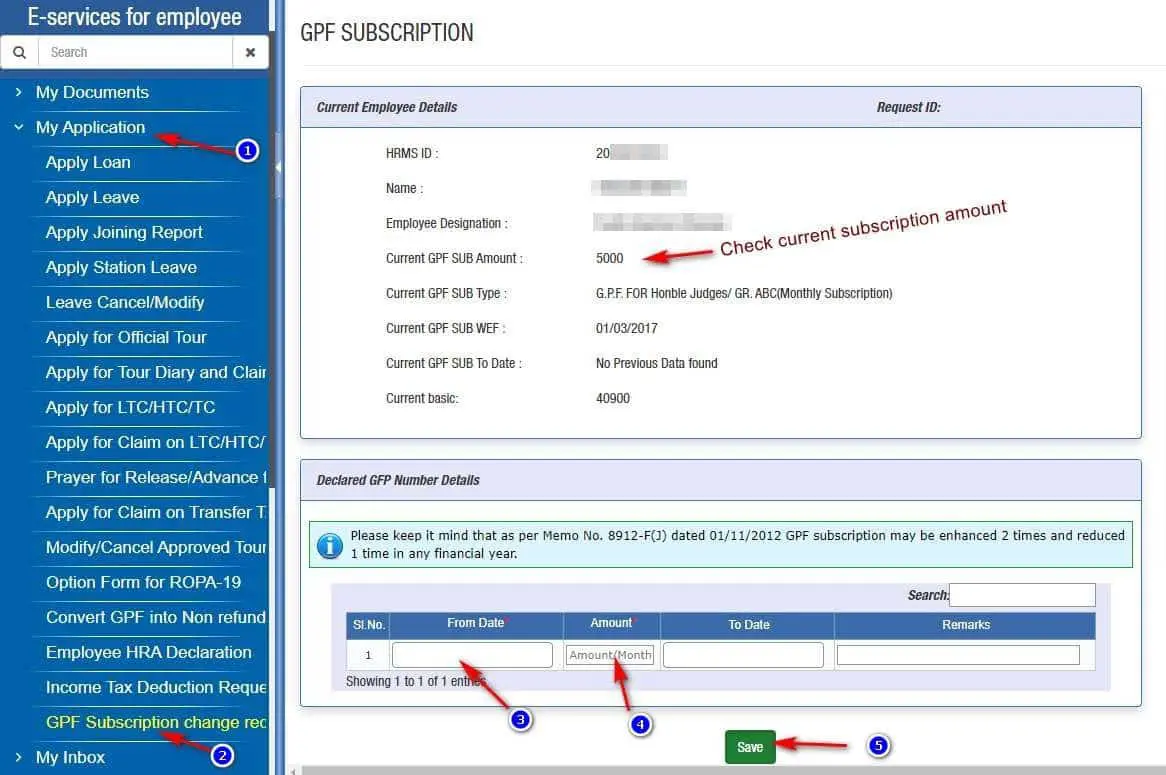
Vide order number 3972-F(Y) of dated 17th December 2021 of Finance Department of West Bengal, employee of West Bengal Government can send GPF subscription change request online through WBIFMS Portal. Here in this article showing the process of sending online request of change GPF subscription amount.
Important points to remember before Sending GPF Subscription Change Request
There are some important points to be noted before sending a request for GPF subscription change request.
- The employee can view his/her earlier GPF Subscription amount.
- This is for sending request to DDO from Employee login (i.e., ESE/ employee’s login) regarding the amount of GPF Subscription which is to be deducted from the next month of Salary.
- If draft Pay bill is generated for a particular month, no request can be sent for change of GPF Subscription for that month.
- When the DDO will approve this request, the GPF Subscription component in respect of that employee will automatically be updated.
- If any such request lies in the Inbox of the DDO, the name of the employee will not appear in the salary bill unless this request is either approved or rejected by the DDO.
- Please keep it mind that as per Memo No. 8912-F(J) dated 01/11/2012 GPF subscription may be enhanced 2 times and reduced 1 time in any financial year.
- An employee can subscribe minimum 6% of basic pay to full amount of basic pay as GPF subscription. You can Calculate GPF subscription here.
Send GPF Subscription Change Request Online
- Login using Employee ID and password in WBIFMS E-Services for Employees option.
- Click on My Application > GPF Subscription change request option from the left menu.
- Select From date to change the GPF Subscription amount.
- Enter amount of new Deduction amount.
- Optionally, you can add To date to stop the subscription of new amount (We recommand to leave it blank.)
- Click on the Save button below.
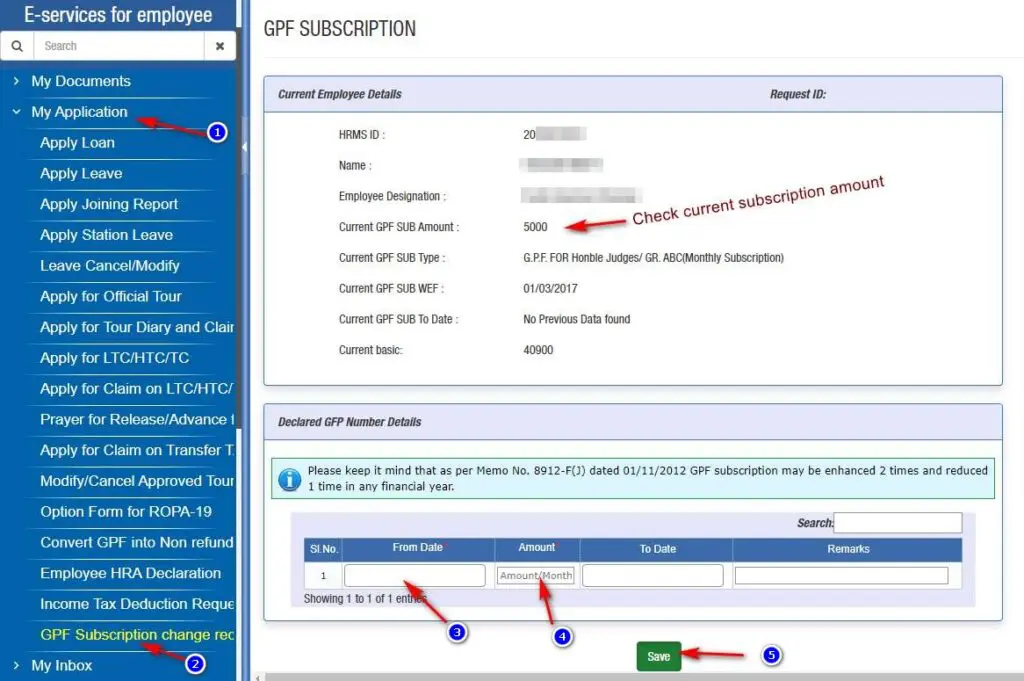
- A successful dialogue box will appear, Click on OK.
Save, forward or reject the request
- Now, click on the forward button to forward the request to the DDO. There are other options to Save or Reject the request.
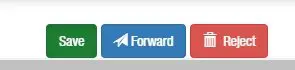
Action needs to do by the DDO:
The forwarded request will be found from the Inbox option of the DDO. From DDO Login, the request needs to be approved. And doing so, the new GPF subscription amount will reflect in the salary bill of the employee. It is to noted that, if any request is pending in the Inbox of the DDO, the employee will not appear in the salary bill.
FAQs
How many times one employee of West Bengal can change GPF Subscription amount?
As per Memo No. 8912-F(J) dated 01/11/2012 GPF subscription may be enhanced 2 times and reduced 1 time in any financial year.
Is it mandatory to send the GPF subscription change request online?
No, there is an option to send the GPF subscription change request online through WBIFMS portal, but it is not mandatory.
What is the least amount to subscribe for GPF?
At least 6% of the basic pay should be subscribed as General Provident Fund or GPF subscription.
What is the maximum amount to subscribe as GPF for West Bengal Govt Employees?
An employee of West Bengal can subscribe maximum of full basic pay as General Provident Fund subscription. Subscription beyond that will be treated as unauthorized subscription.
View: GPF Minimum and Maximum Subscription amount calculator

One Comment