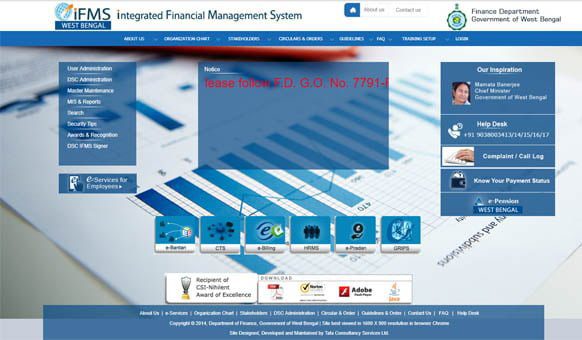WBHS Reimbursement Bill Generation Process | TR 68C bill preparation in WBIFMS

In this article, showing the process of WBHS reimbursement bill generation process from Operator and DDO login and from WBIFMS Portal. Bill generation for West Bengal Health Scheme reimbursement claim follows a specific workflow from Employee, Operator, Recommanding Authority, Head of Office and DDO. The previous article shows the process of application of claim from employee login and process of approving the claim.
Step 1: How to submit reimbursement claim for West Bengal Health Scheme?
Step 2: WBHS Claim processing form Operator, Recommanding Authority to Head of Office.
This article shows the step 3 or final step of reimbursement bill preparation of WBHS.
WBHS Reimbursement Bill Generation Process in WBHS portal
After approval of the claim submitted by the employee/ pensioner, the operator need to create the TR 68C bill.
Prepare TR 68C from Operator login
- Login with Operator ID and password in the WBHS Portal.
- Click on the E-Billing > Prepare Tr-68C option from the left menu.
- Select Bill for Employee/ Pensioner
- Enter bill number and bill date.
- Select Head of Account.
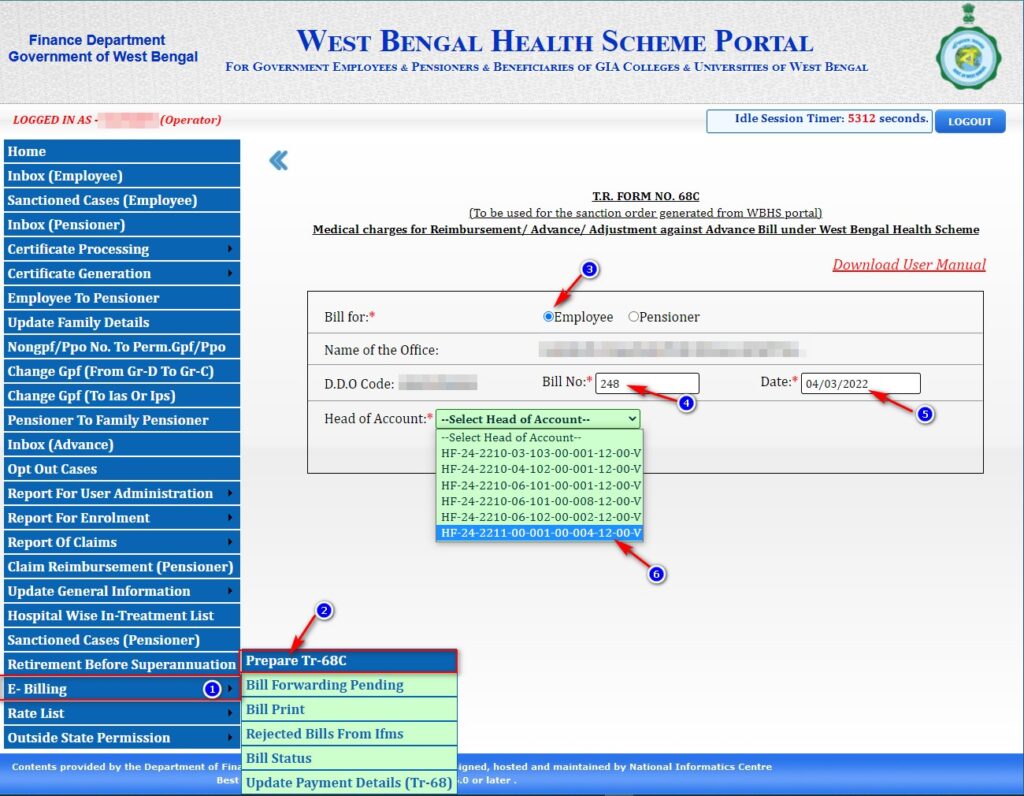
- Select bill details from the list.
- Click on the Save button.
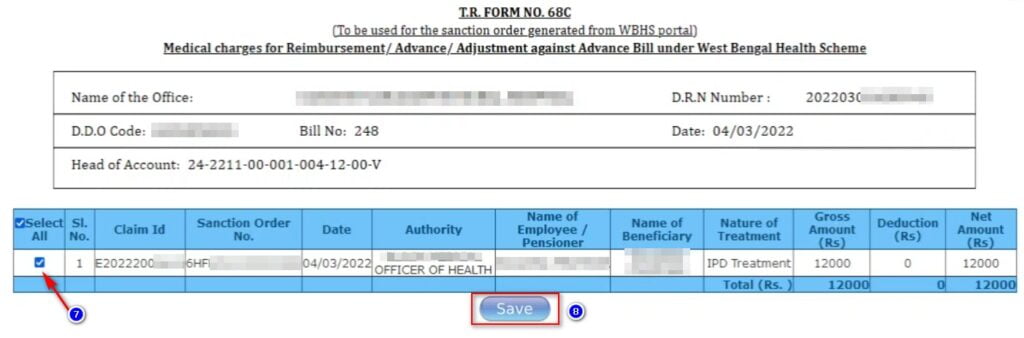
- A pop-up message will appear to save the form. Click on the Yes option.
- Now click on the E-Billing > Bill forwarding pending option.
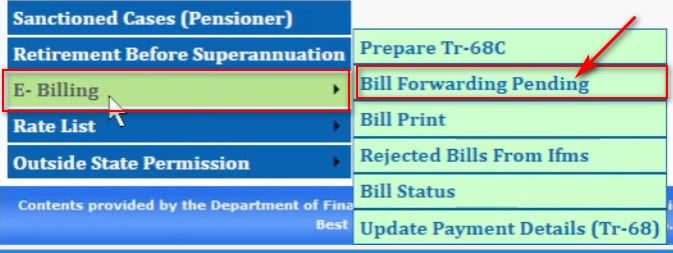
- The list of pending bills will appear. Click on the bill no or DRN no.

- The sanction details in the TR 68C will appear now. Operator can add, confirm or delete the sanction order details here.
- To confirm the order, click on the Confirm button.
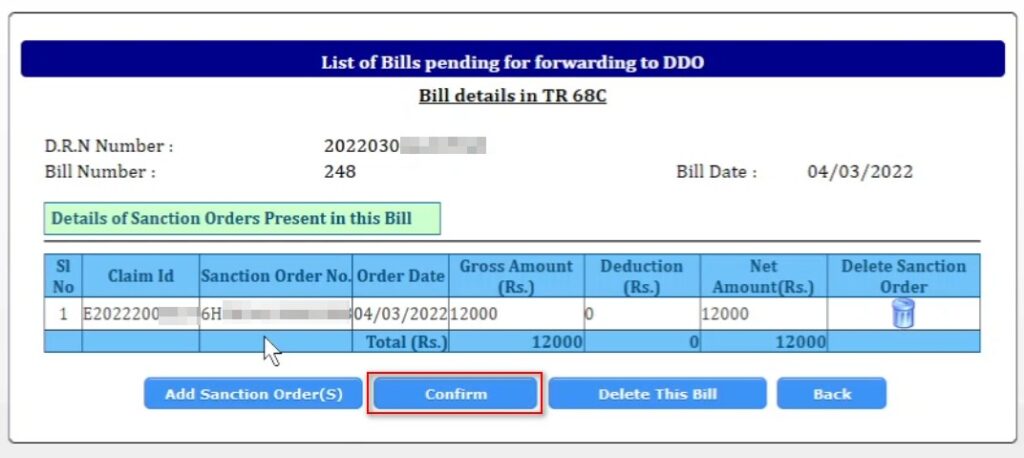
- Click on the Forward to DDO button to send the bill details to the DDO.
- Click on OK to confirm.
- A success message will appear as the bill forwarded to the DDO successfully.
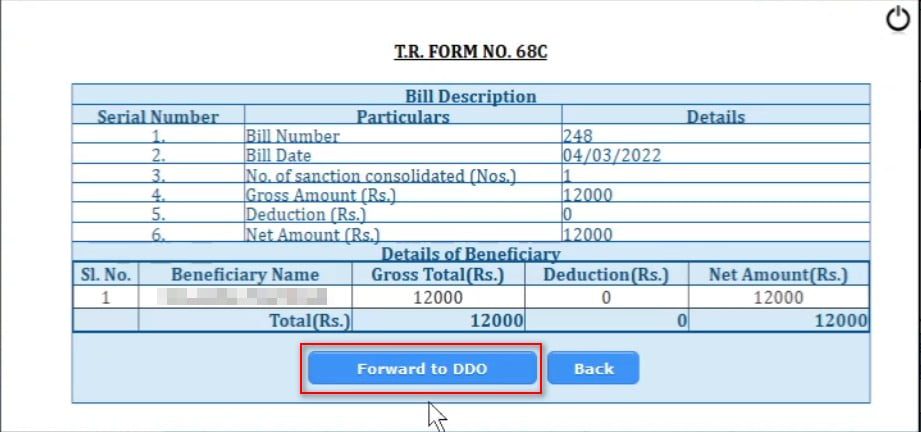
The operator can check the status of bill from the E-Billing > Bill status option.
Submit bill to WBIFMS Portal from DDO Login of WBHS Portal
After the bill forwarded by the operator, the DDO need to check and submit the bill to the IFMS portal for bill preparation.
- Login with DDO ID and password in the West Bengal Health Scheme portal. (Please note that, the DDO ID is different from the HOO ID, and it is the very first ID created in the WBHS portal.)
- Click on E-Billing (Tr-68C) > Submit tr-68C
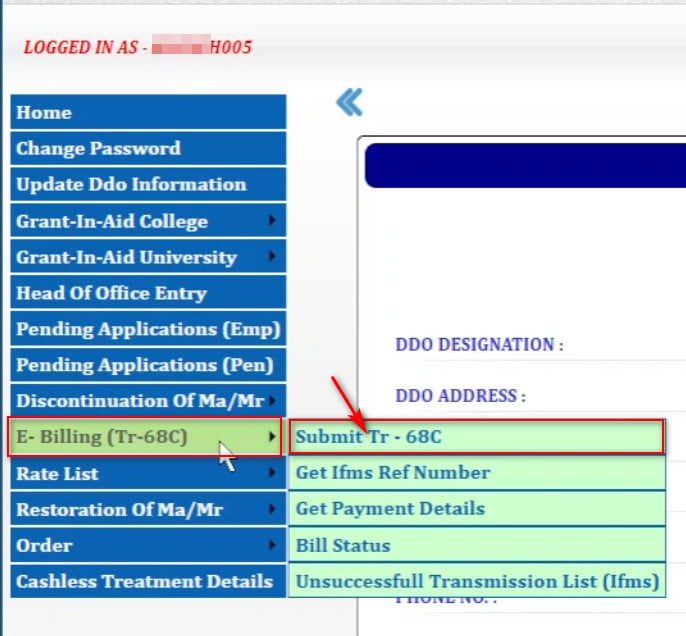
- The list of bill appears in the Inbox for Employee/ Pensioner (forwarded by operator).
- Click on the bill no or DRN No.

- Click on the Confirm button. (DDO can revert the bill to the operator by clicking the option Send Back to Operator option.)
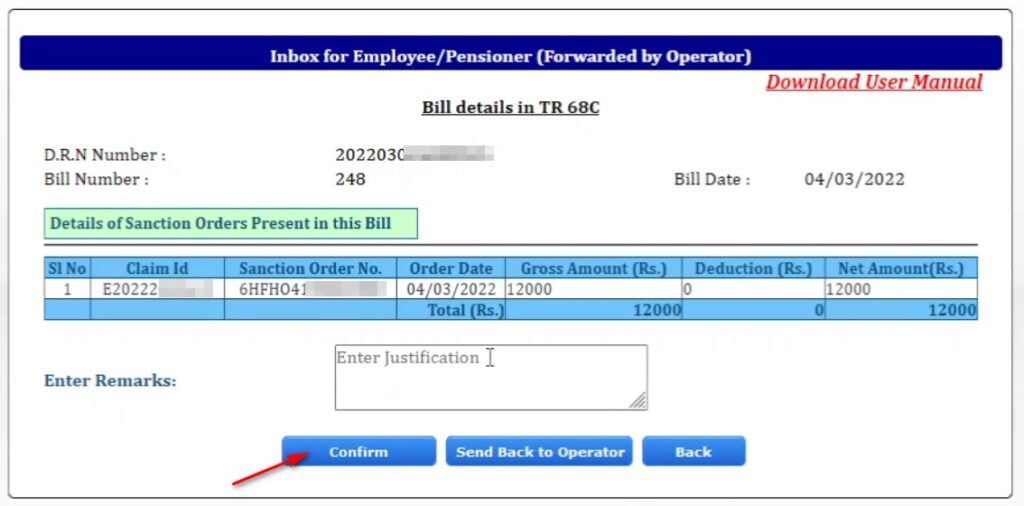
- Click on the Submit to IFMS button to submit the bill details to the WBIFMS portal.
- A success message will appear.
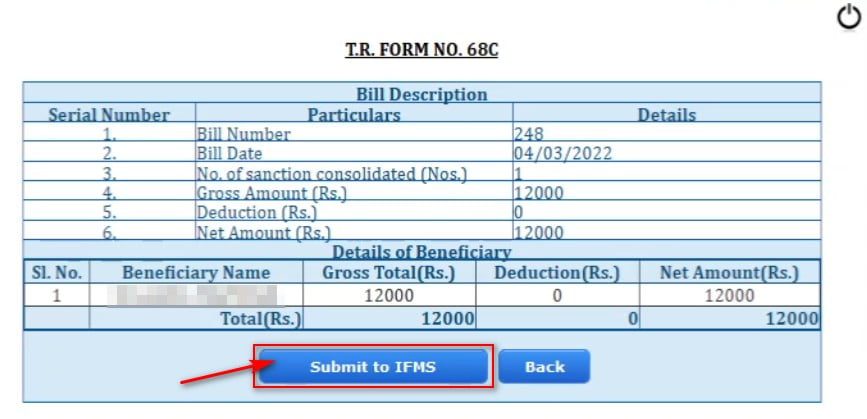
Note: After successful submission of that bill to IFMS portal from WBHS portal it will appear in the Task list of the DDO login of e-Billing module of WBIFMS portal just after 11:00 AM, 12 O’Clock, 1:00 PM, 2:00 PM, 3:00 PM, 4:00 PM, 5:00 PM, 6:00 PM respectively.
Submission of WBHS Bill from WBIFMS portal
- Login with DDO ID and password in the WBIFMS portal.
- Open e-Billing and sign with DSC.
- Click on the Task List option.
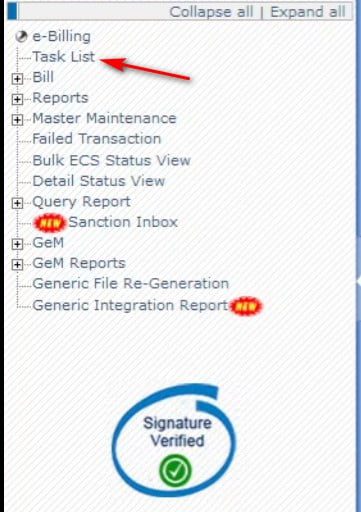
- Click on the bill reference number.

- Check the bill and beneficiary details and Click on the Submit button to submit the bill to the Treasury /PAO.
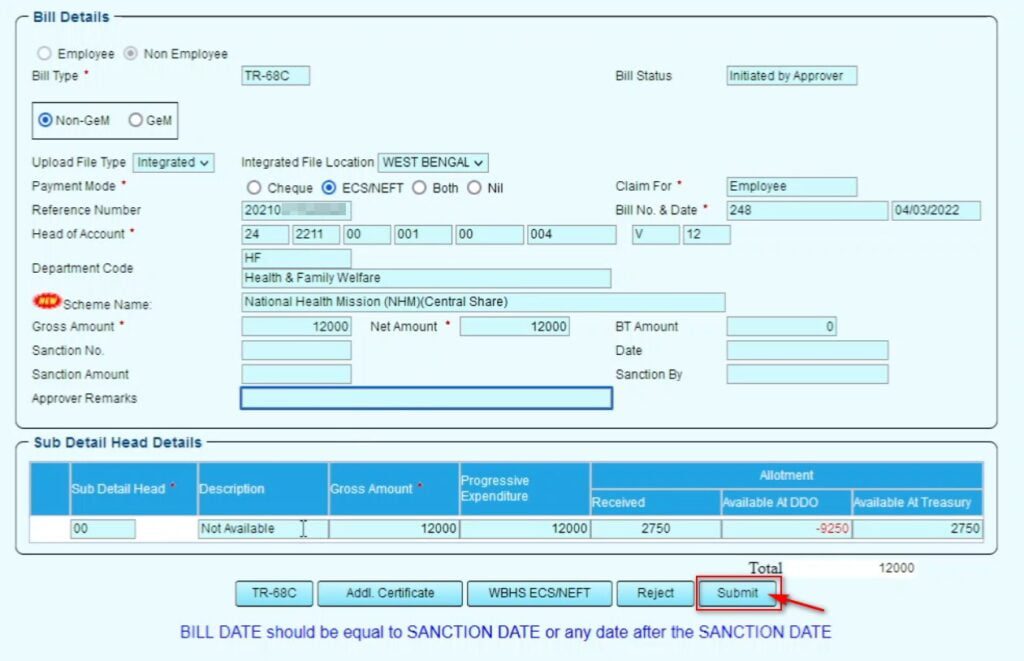
For specific reason, if the DDO rejects the bill, the bill will come back to the operator login of WBHS Portal. The operator will have to make necessary modification in that bill and resubmit the bill again to the DDO in WBHS portal.
FAQs
How to modify the Health Scheme bill from WBIFMS portal?
DOO can reject the bill for a specific reason, and the bill will appear in the operator login. Operator can modify the bill and resubmit to the DDO.
What is TR 68C bill in WBIFMS?
TR 68C bill is for West Bengal Health Scheme reimbursement claim bill processed through West Bengal Health Scheme portal through proper workflow chain.
How to modify WB Health Scheme bill after objection?
After objection from the treasury, to modify the TR 68C bill:
1. Reject the bill from e-billing.
2. The bill will be available in HOO login of WBHS portal.
3. Cancel the sanction order.
4. Send the bill to the operator.
5. Modify the bill details from operator login.
5. After modification, forward to the HOO for further action.