WBHS Claim processing form Operator, Recommanding Authority to Head of Office
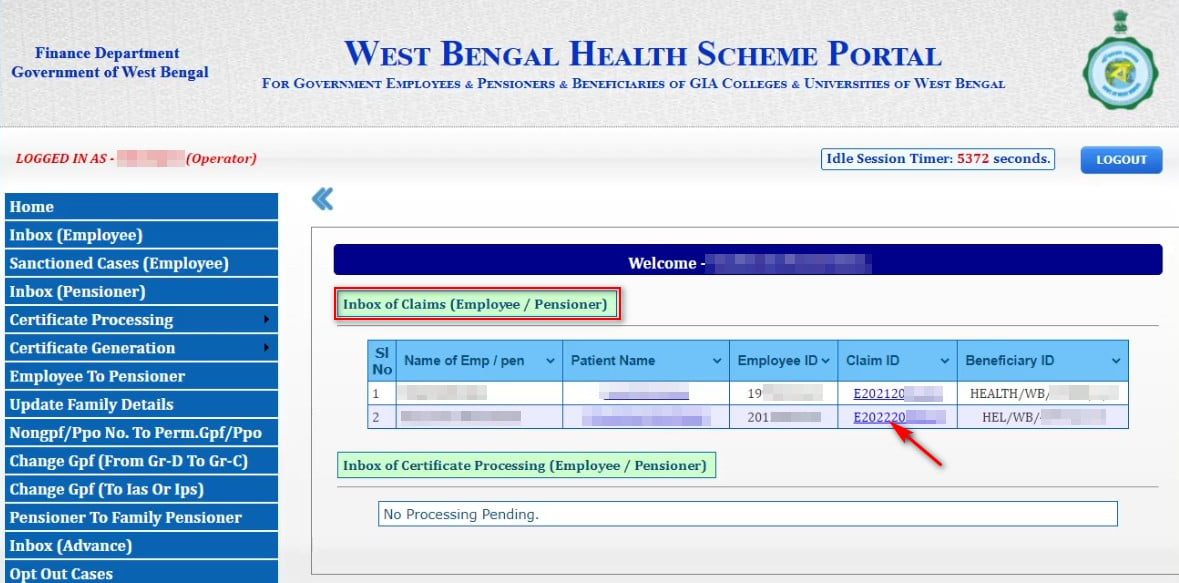
Online claim processing of West Bengal Health scheme follows a specific Workflow cycle. It is forwarded through Employee/ Pensioner to Operator to Recommanding Authority to Head of Office/ Approver. In the previous article, process of reimbursement claim shown step-by-step. In this article showing the next step to follow from the Operator, Recommanding Authority and Head of Office end.
This is the Step 2 of the WBHS reimbursement claim processing. (Previous and Next Step)
Previous Step: How to submit reimbursement claim for West Bengal Health Scheme by Employee/ Pensioner?
WBHS Claim Processing from Operator end
Forwarded application from the employee or pensioner, will be shown in the Inbox of the operator login of the concerned Head of Office of WBHS Portal.
সবার আগে খবরের আপডেট পান!
টেলিগ্রামে যুক্ত হন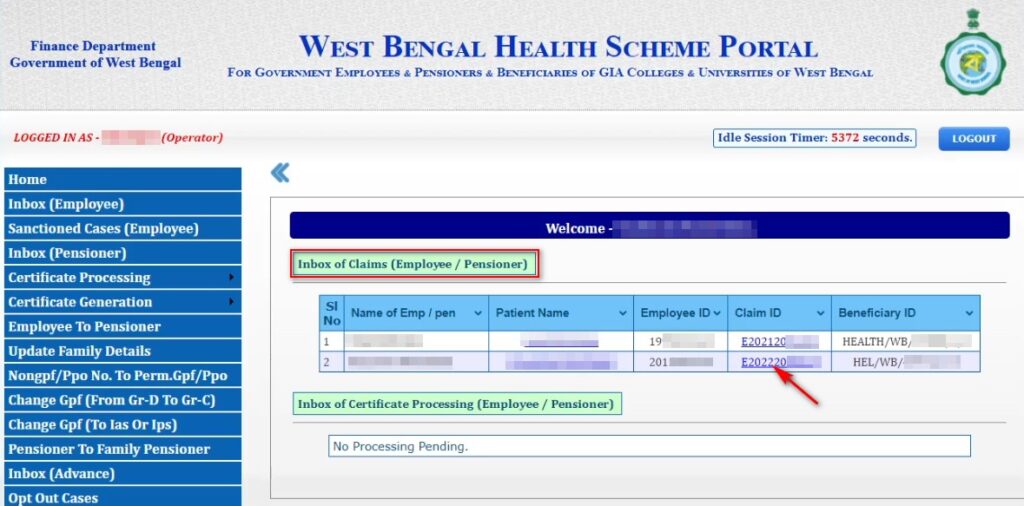
- Click on the Clam ID to view the details of the claim.
- Check and enter admissible amount in the Amount Admissible (₹) column of Procedural Treatment table.
- Check and enter admissible amount in the Non-coded investigation details, if available.
- Click on the Admissible Claim (₹): option (no. 3 in the below image) to calculate the total claim amount.
- Select the level of the recipient user. Here, the operator can forward the claim to the Recommanding Authority or to the Head of Office or Approver. (This article skips the recommanding authority steps, as it is similar to the operator login steps.)
- Select the name of the user.
- Enter remarks or comments or objection reason.
- Click on the Save button. A confirmation pop-up will show. Click on the Yes button.
- Now a Send button will appear beside the Save button.
- Click on the Send button to send the claim to the selected user.
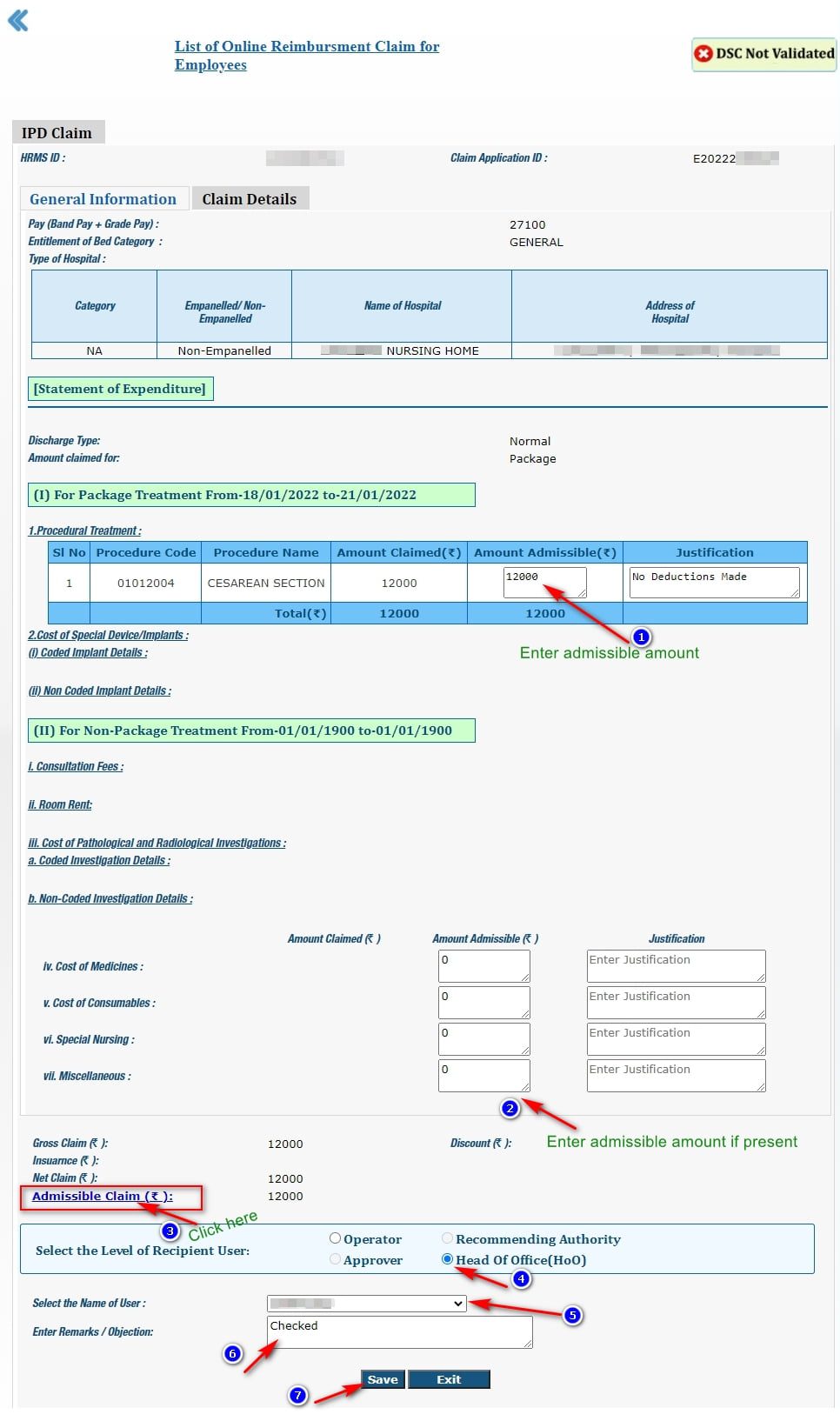
Note: The operator can raise objection to the claim and revise back the claim to the employee/ pensioner by clicking the Raise objection button.
WBHS Claim Processing from Recommanding Authority
Forwarded application from the operator login can be found in the inbox of the Recommanding authority. And like the operator, the recommanding authority should check and forward the claim to the approver or Head of Office (HOO).
WBHS Claim Processing from Head of Office
The claim application forwarded from the Operator or Recommanding Authority will be shown in the inbox of Head of Office or Approver login of WBHS Portal.
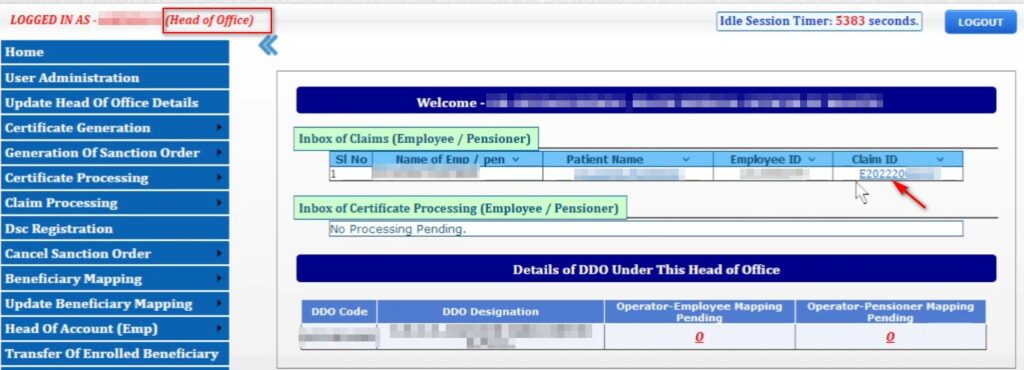
- Click on the Claim ID or Patient Name to open the claim.
- Sign with DSC.
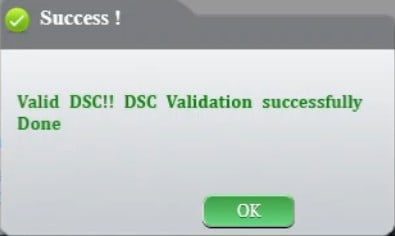
- Check all the details of the claim.
- Click on the Admissible Claim (₹): option to calculate the total amount.
- Enter Remarks/ Objection.
- Click on the Approve button to approve the claim.
- Approve the claim using DSC. And click on the Stamp Digital Signature option.
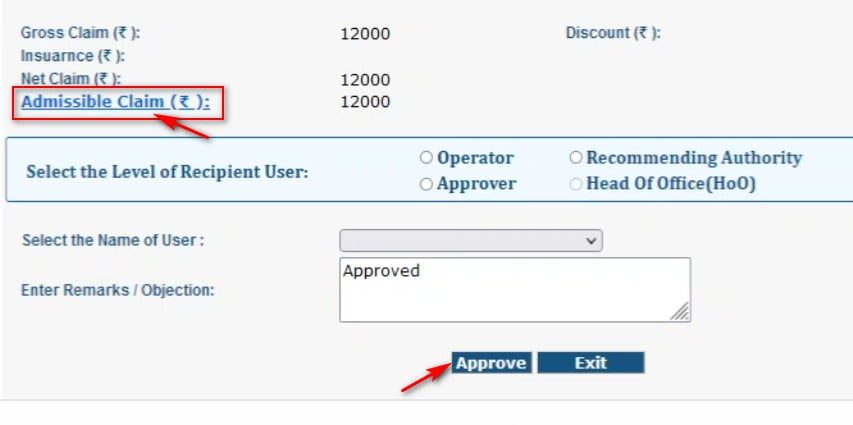
Note: The Head of Office/ Approver can raise an objection by clicking the Raise objection button. After objection, the application can be found from the Employee/ pensioner login.
Generate Sanction order for the claim
After approval of the claim, sanction can be generated from the Head of Office login.
- Click on the Generation of Sanction Order > Employee or Pensioner option.
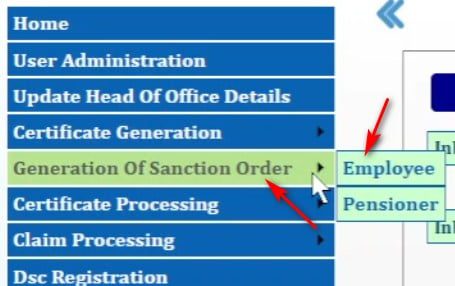
- Select Sanction Order with DSC option.
- Click on the PDF icon of the claim details to download the claim details as a digitally signed PDF format.
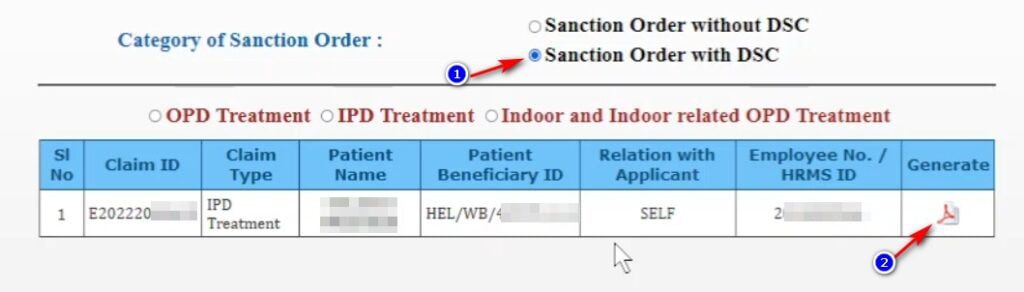
After approval from the Head of Office, the operator can create a TR 68C bill (Reimbursement claim bill) from the Operator login and then the bill processing Workflow should follow.
Step 1: Submission of Reimbursement Claim for West Bengal Health Scheme Online
Step 3: WBHS Reimbursement Bill Generation Process | TR 68C bill preparation in WBIFMS
FAQs
After checking details of claim admissibility, the operator needs to click on the Admissible Claim (₹): option. Then the save button will appear. After saving the application, the send button will appear.
