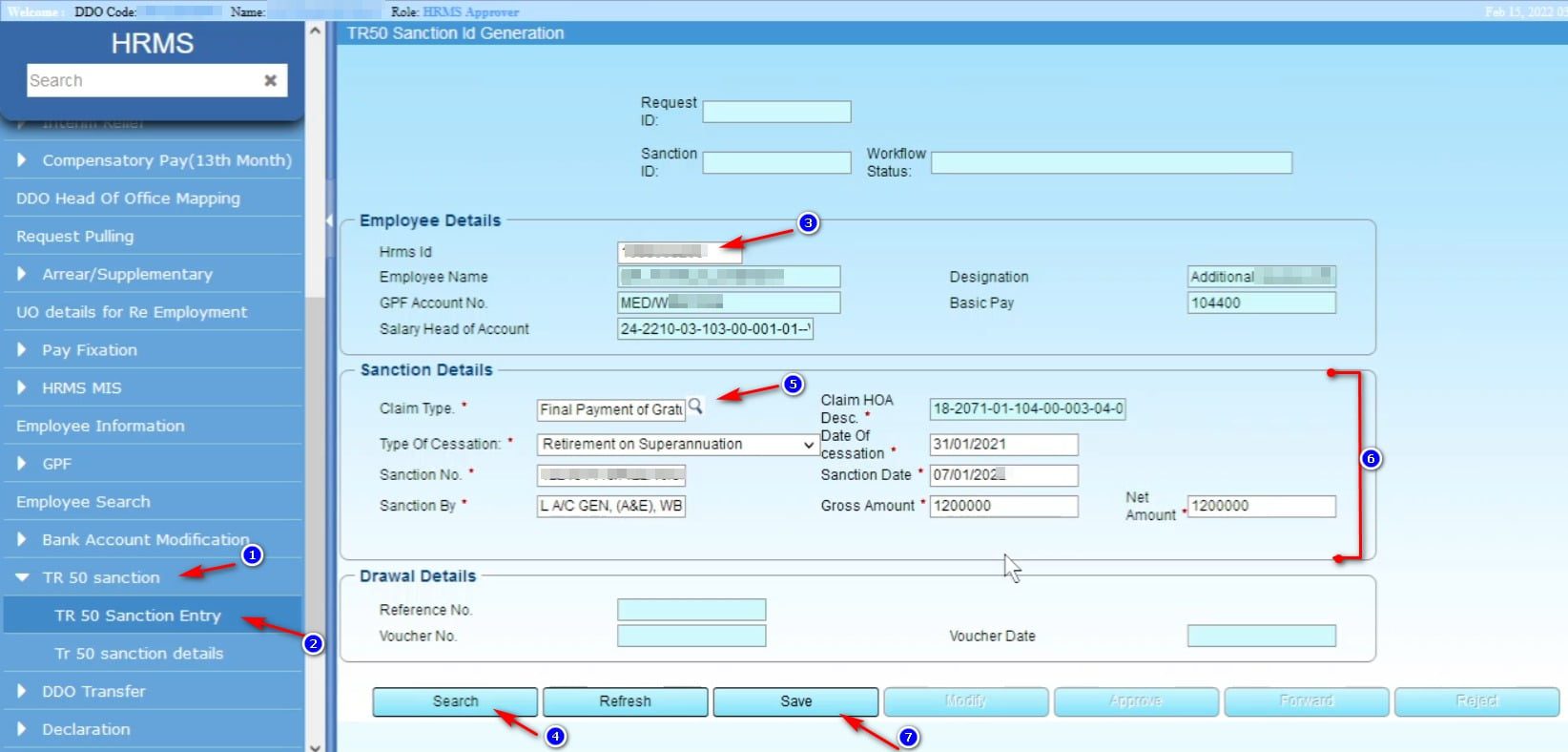How to configure DSC for working in WBIFMS Portal
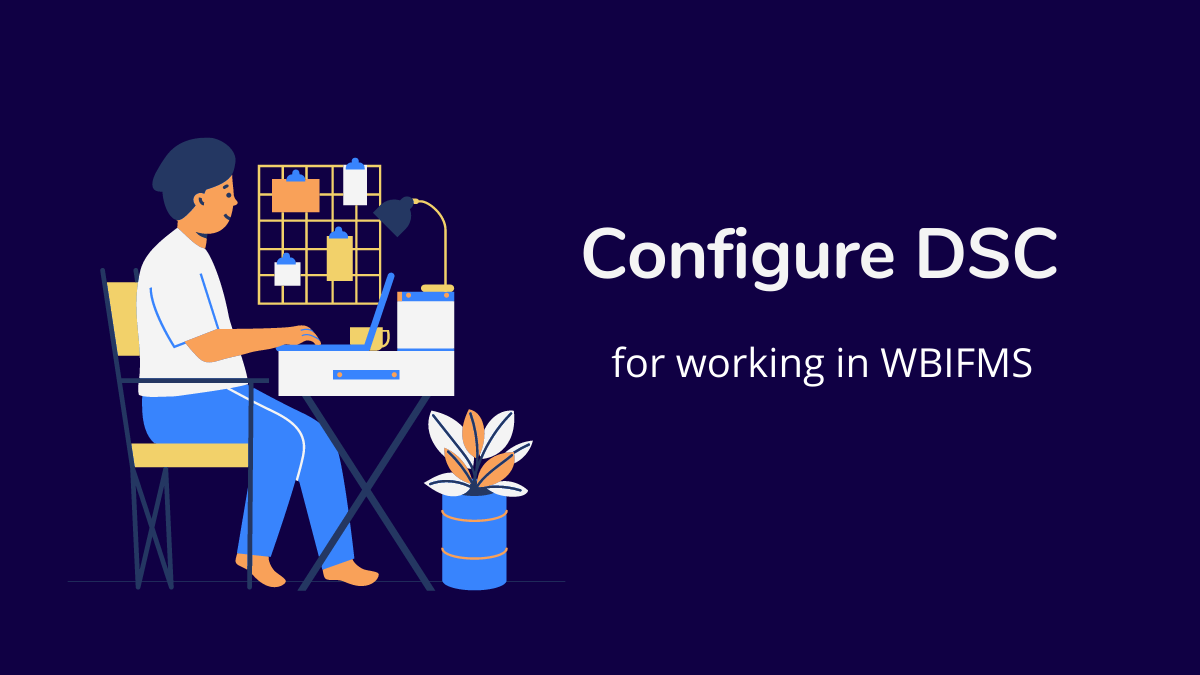
Please follow the instruction to configure DSC (Digital Signature Certificate) or Dongol for working in WBIFMS Portal of West Bengal Finance Department. Configure DSC for WBIFMS Portal to Approve and submit bills online.
What is DSC?
The full form of DSC is Digital Signature Certificate. A DSC contains Digital Signature of a person. In WBIFMS portal, Approval of Employee details, bill submission and other works must be done using DSC.
How to configure DSC for WBIFMS Portal?
Before using the DSC, it is need to download and install require drivers etc to configure it to work properly in WBIFMS portal. Please follow the steps to complete the configuration process.
1) Download Java (JRE 1.7 (32-bit) or above) and Install it. Click here to download Java.
সবার আগে খবরের আপডেট পান!
টেলিগ্রামে যুক্ত হন
2) Download and install eToken PKI (32-bit) or eToken PKI (64-bit) according to your Operating System (Right click on My Computer/This PC and click on the properties option to check bit of your operating system).
Download Link: eToken PKI (32-bit) or eToken PKI (64-bit)
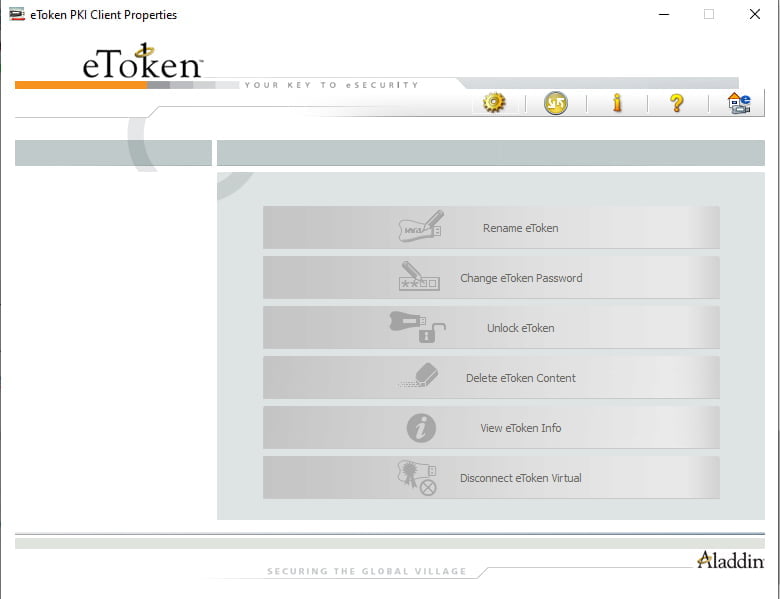
3) Download and Install IFMS Signer from the below link:
Link 1:
Link 2:
4) Next to allow security exception for browse https://127.0.0.1:2037
Open a new tab in firefox browser and browse https://127.0.0.1:2037

Click on ‘Advance’ tab
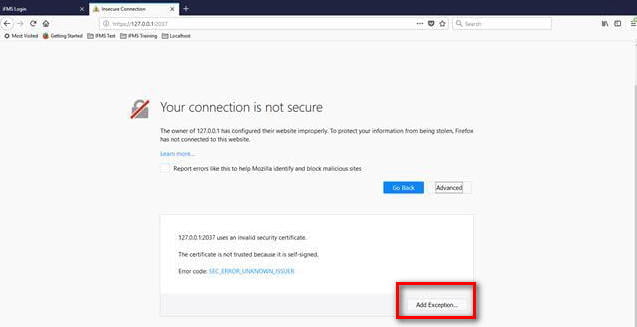
Select ‘Add Exception..’ tab.
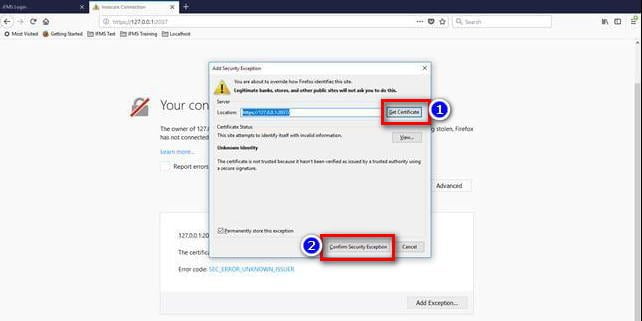
Now Add Security Exception window will open. Select ‘Get Certificate’ tab and then click on ‘Confirm Security Exception’.
5) Check whether IFMSSigner is running or not. Double click on “e ” sign marked as a red circle. It will open a WBIFMS socket consol.
6) Restart the Computer.
Now you can verify signature in WBIFMS Portal to submit bills generated through e-billing and HRMS module.