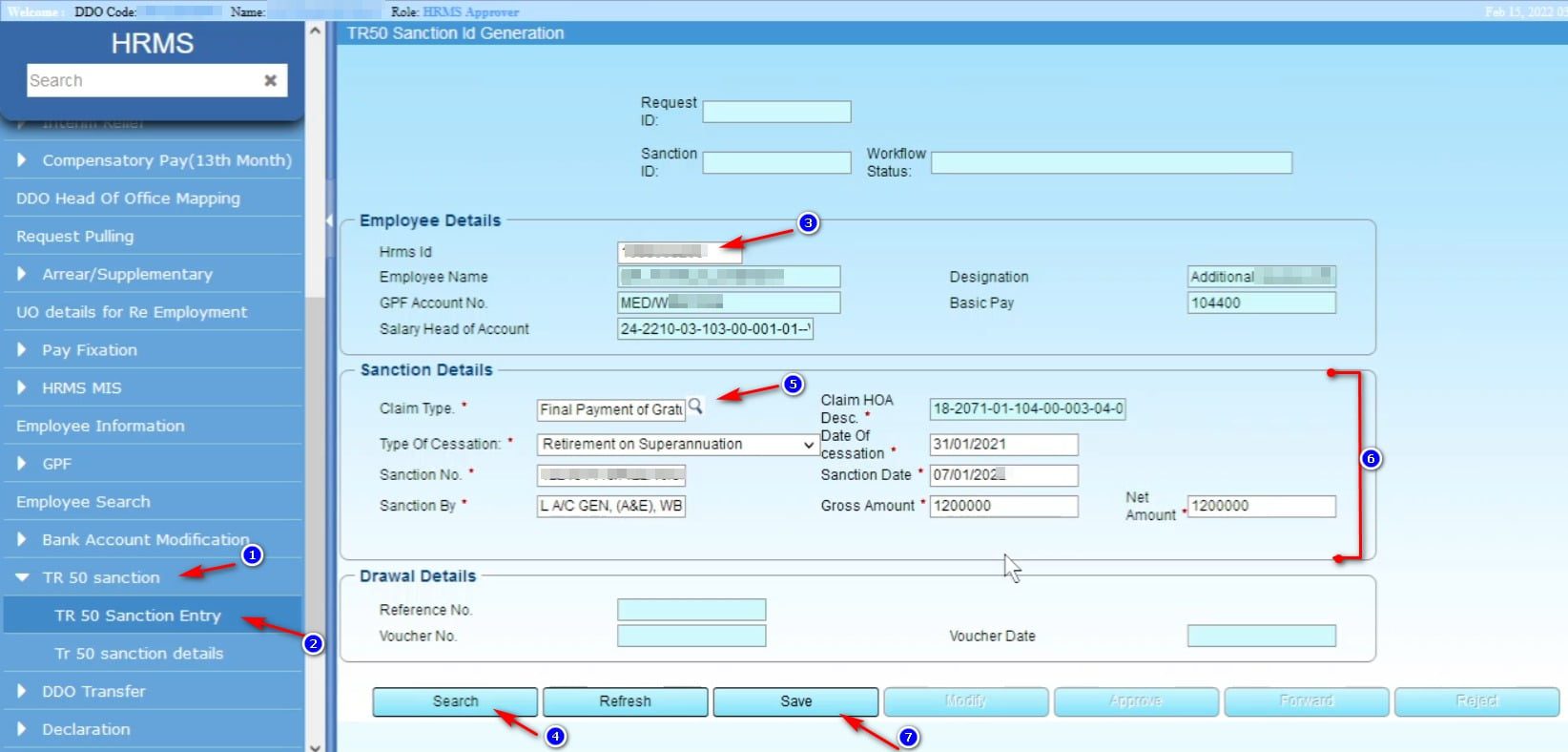How to Generate Pay Bill in WBiFMS for West Bengal Government Employees

Preparation of Pay Bill for West Bengal Government Employees should be done on WBIFMS portal. Before generating the pay bill for the month, operator or DOO need to check all the salary components are updated or not. Change the component if it needed. In this article showing the process to Generate Pay Bill in WBiFMS Portal.
Things to be done before preparation of Pay bill
- If any new employee joins first time, DDO need to generate employee number in connection with the employee.
- Click here to view How to generate Employee No.
- If one or more employees transfer in to this office or transfer out from this office, it needs to complete the transfer in and LPC in or transfer out and LPC out process before generating a Pay Bill.
- Click here to view How to Transfer In
- Click here to view How to Transfer Out
How to Generate Pay Bill in WBIFMS Portal
1. Open https://wbifms.gov.in from your browser.
2. Click on HRMS or e-billing or e-Pradan
3. Login with DDO ID and Password.
সবার আগে খবরের আপডেট পান!
টেলিগ্রামে যুক্ত হনThe DDO Application List page will open.
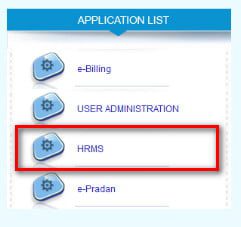
4. Click on HRMS and Sign with DSC. (You can sign with DSC before submitting the bill.)
The HRMS Home page for DDO will open.
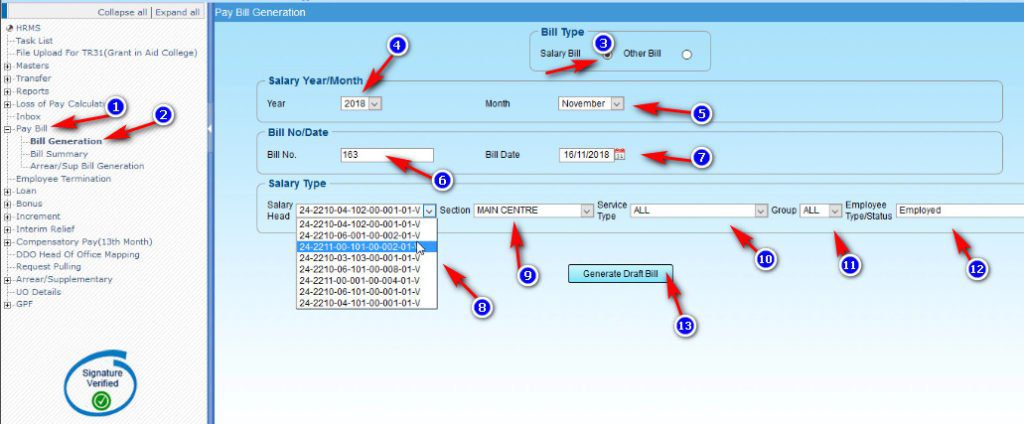
5. Click on Pay Bill ⇒ Bill Generation
6. Make sure the Bill type selected as Salary Bill
7. Select salary year and salary month.
8. Enter a bill no. and select the bill date.
9. Select Head of Account (for reference view copy of previous month pay bill.)
10. Select Section
11. If it not needed don’t change remain the same Service Type, Group, Employee Type/Status
12. Click on Generate Draft Bill button
A message will appear on the top of the page as the Draft bill generated successfully with request id.
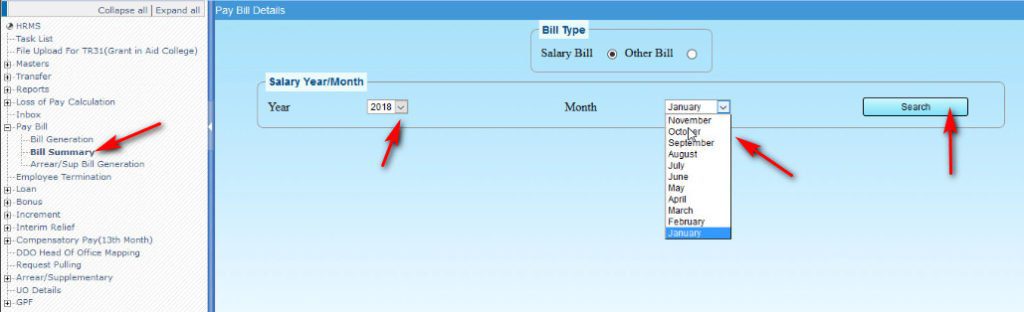
13. Click on Bill Summary option
14. Select year and month
15. Click on the Search button.
The list of draft bill will appear.
16. To check any error click on View option on Error Log.
The Pay Bill details page will open.
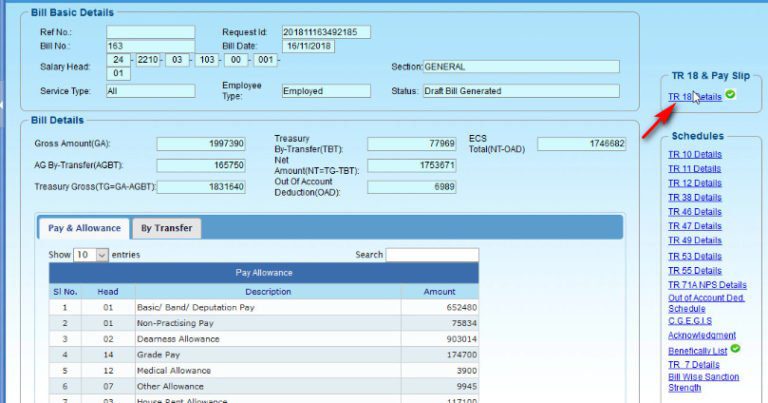
18. Click on the TR 18 Details to download TR 18 details. Carefully check the details. If there any error Reject the bill correct the details and generate the bill again.
Submitting the Pay Bill to the Treasury Office
19. Submit button will appear if the DDO sign in with DSC. If all the details are correct, Click on the Submit button.
Note: The DDO can’t modify or reject the bill after submitting the bill to Treasury.
Bill Print
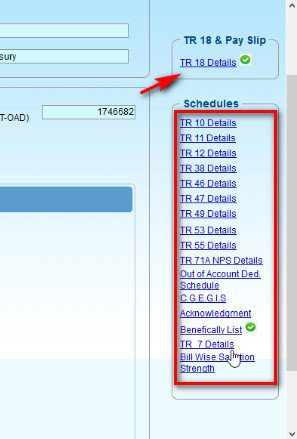
20. Click on the TR 18 Details print it and also click on the Schedules details to download and print.
Note: Only print the schedules which have any data.
Watch Video Tutorial: How to Generate Pay Bill in WBIFMS Portal
FAQs
What is the function of operator to create pay bill in WBIFMS?
The operator can create the bill from the Operator login of the WBIFMS and then can forward the same to the DDO or Approver.
Is DSC mandatory to submit the pay bill?
Yes, to submit the salary bill/ pay bill in WBIFMS, the DDO need to sign with Digital Signature Certificate or DSC.