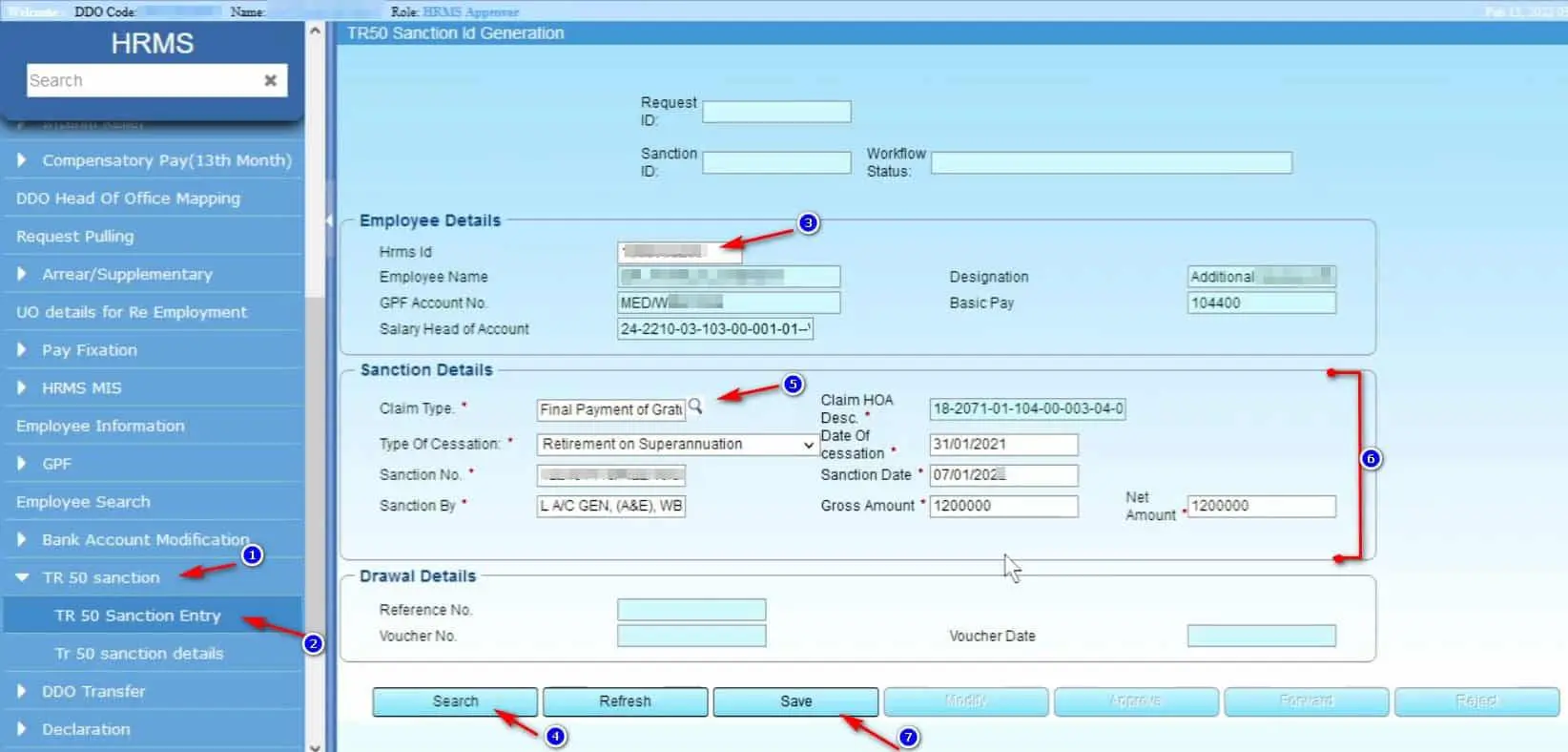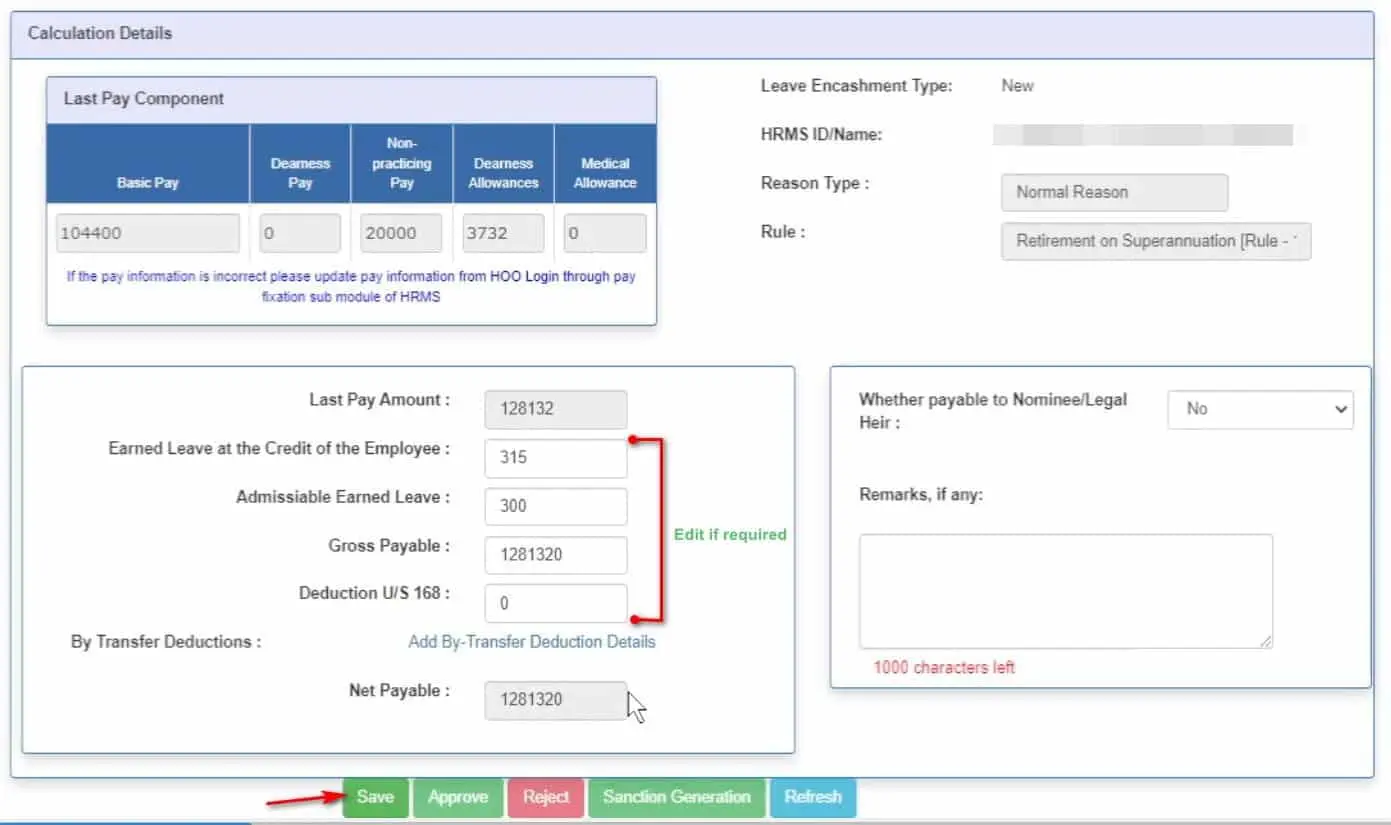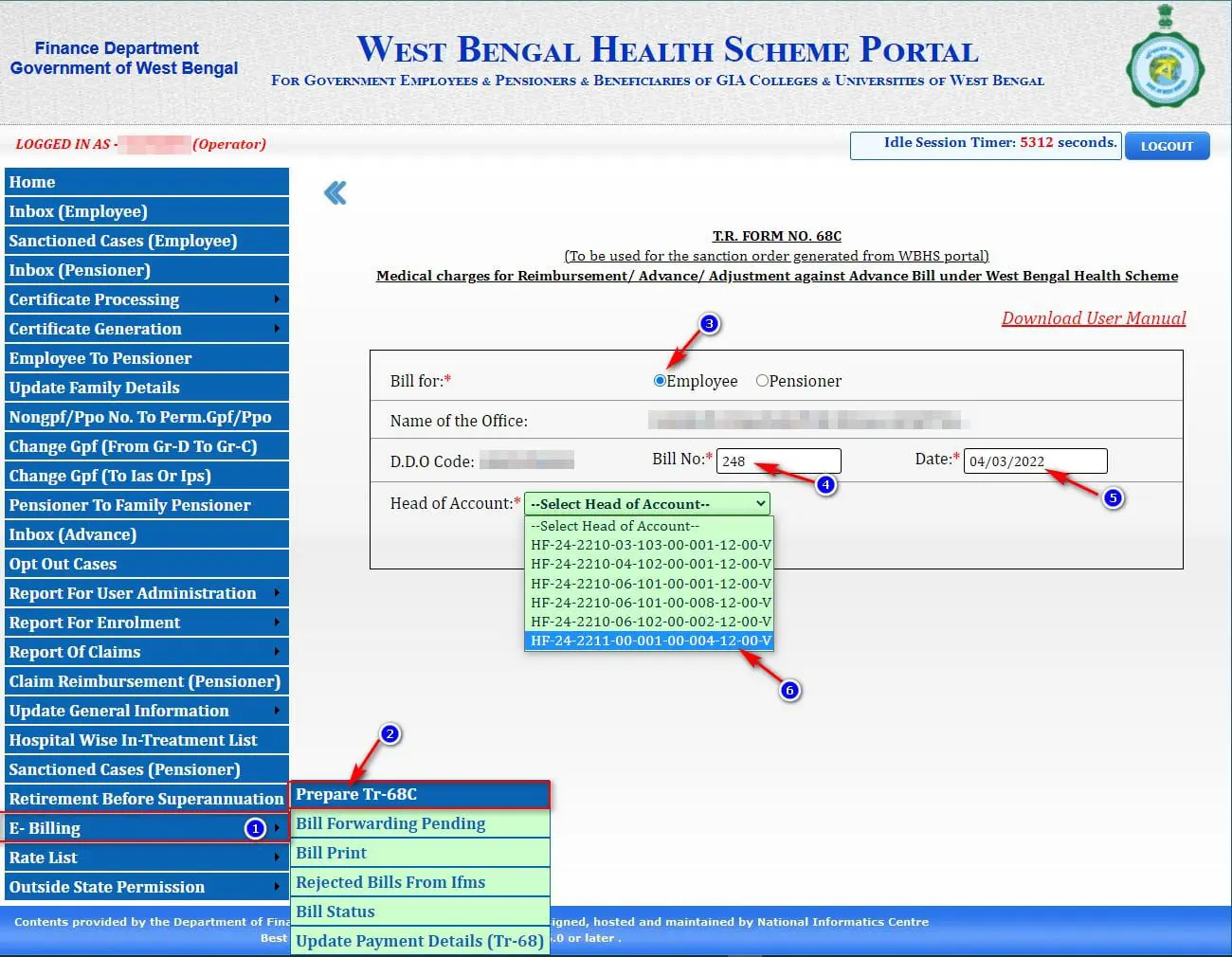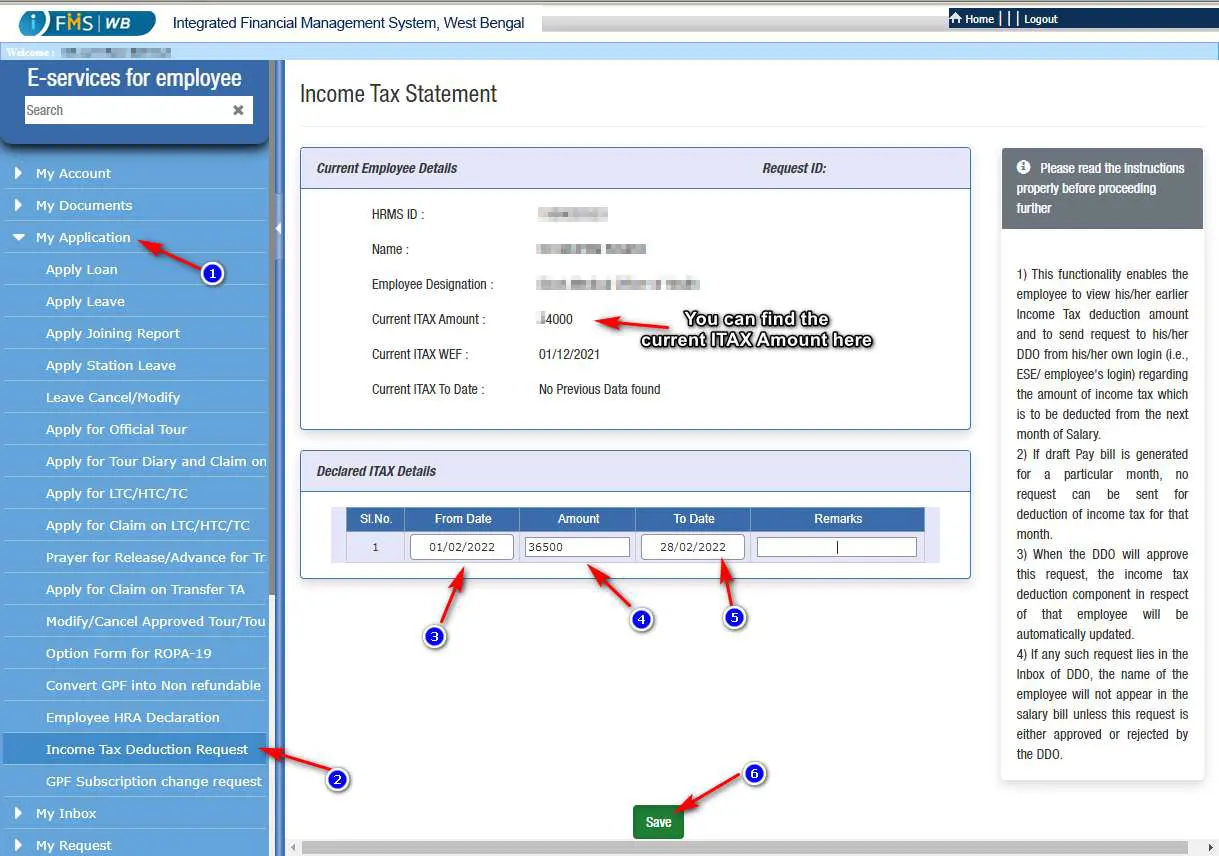Employee Joining in and LPC in process in WBIFMS

Transfer of Employee from one office to another is now should be completed through Head of Office (HOO) Login and LPC in or out from DDO login. This article showing the process of Employee Joining in and LPC in WBIFMS portal.
In the previous post, the process of Transfer out was discussed. Click Here to view How to transfer out an employee from HOO Login.
Table of Contents
Employee Joining in or Transfer in and LPC in process
In this post, the process of joining in after transfer out completed from the previous office is discussed step by step.
Joining In
Login Using HOO Id
open any browser and go to the URL: https://www.wbifms.gov.in or Click here
The Homepage of WBIFMS portal will appear.
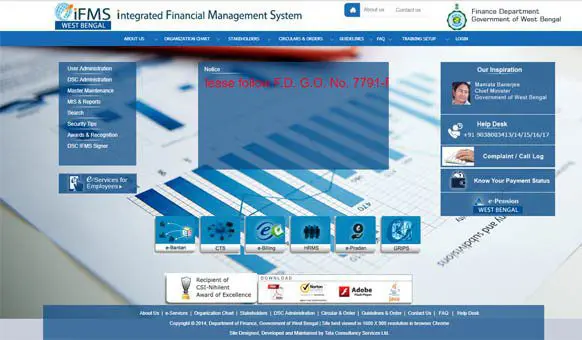
Click on the Login Option on the upper right corner.
The HOO Login page will appear
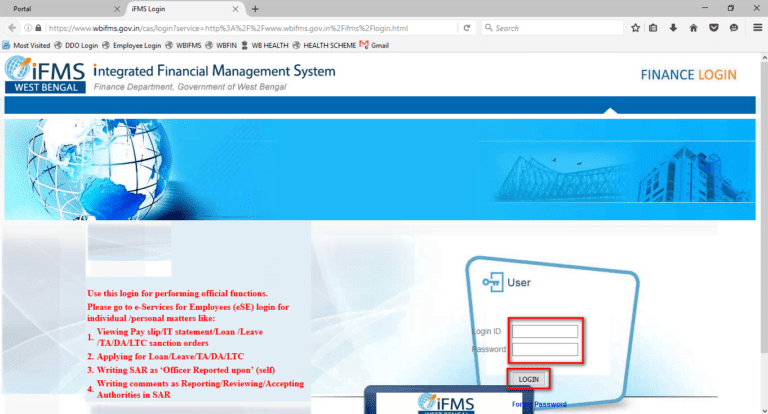
Use HOO (Head of Office) Login id and password to Login.
Head of Office Application list will appear.
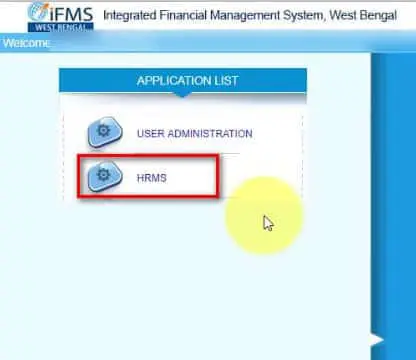
Click on HRMS
HRMS Roll Switching page will appear
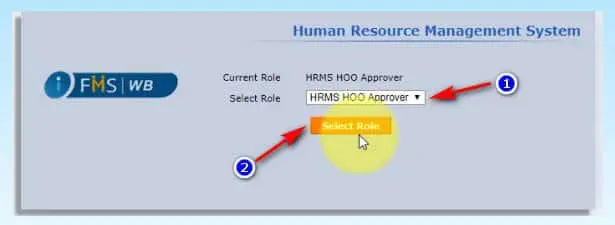
Select Role as HRMS HOO Approver.
Click on Select Role Button
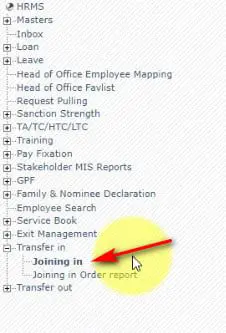
Click on Transfer in ⇒ Joining in
Transfer joining in page will appear
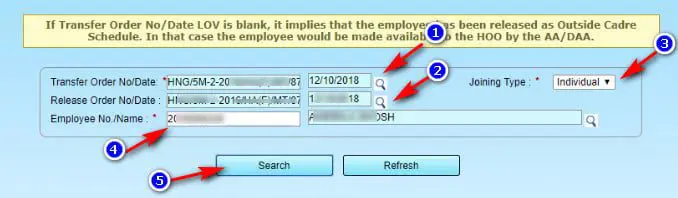
Fill all the details using LOV and Click on Search Button
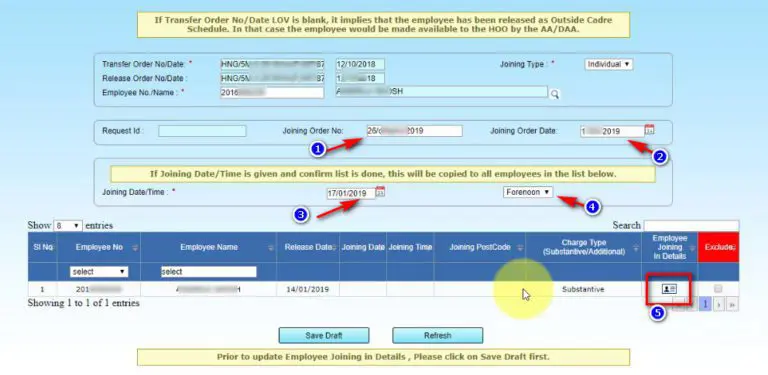
Fill all the Details of Joining order.
Click on Employee Joining in details (No. 5 in image above)
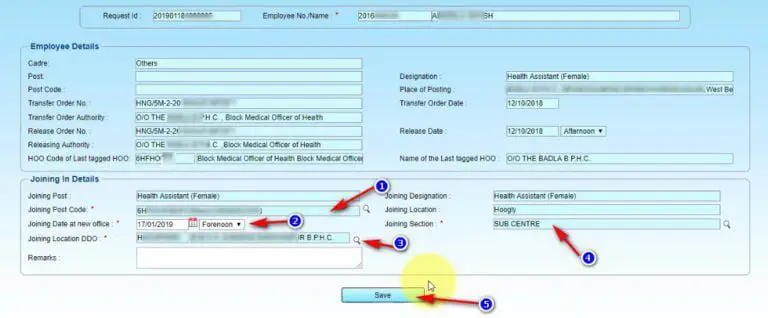
Fill all the details
Click on Save
Click on Back
Now you can Save as Draft (will be added to Inbox)
or Save and Approve
Joining In Order Print
To print the joining order report Click on Transfer in ⇒ Joining in order report
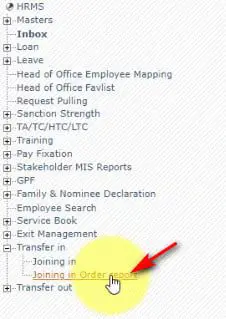
Joining in report generation page will appear
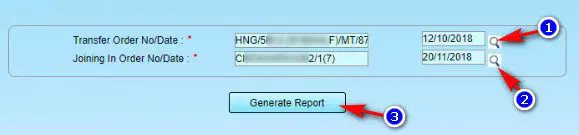
The joining in order report will now downloaded.
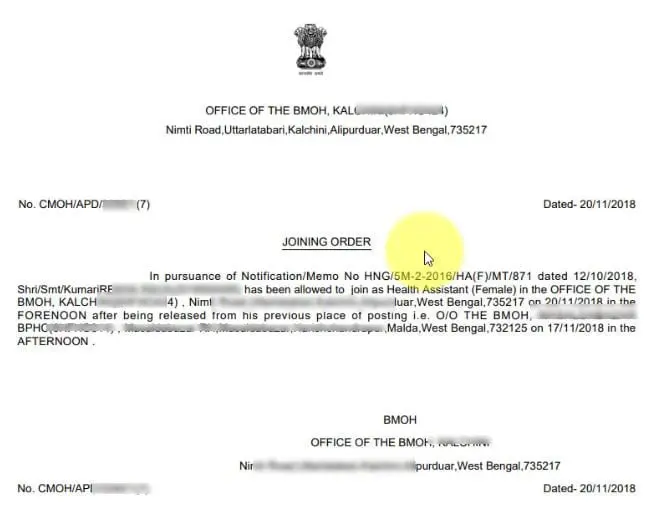
Now Log out from HOO login
LPC In process in WBIFMS
Login using DDO ID
LPC in should be done from DDO Login
Use DDO Login id and password to login (Process is same as HOO login)
After login click on Transfer ⇒ Transfer in ⇒ LPC In
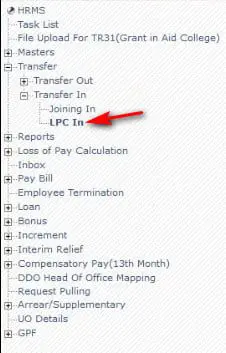
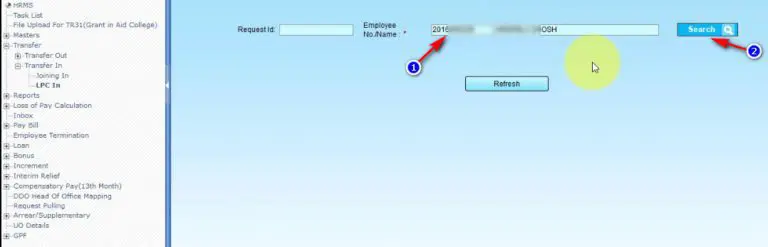
Enter Employee No
Click on Search Button
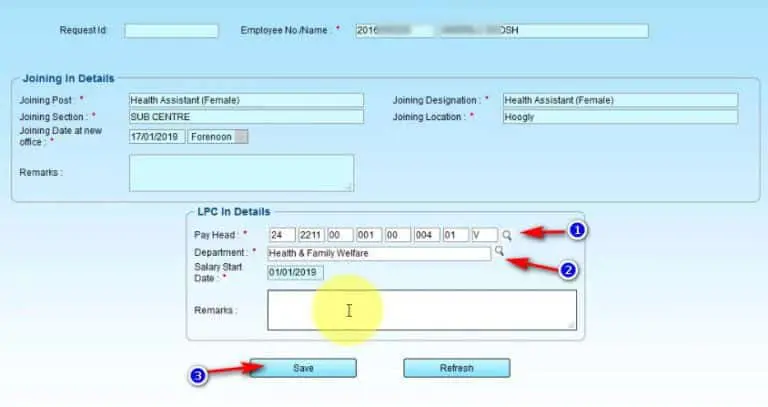
Select Pay Head of the Employee
Select Department
Click on Save Button
Click on Save and Approve Button
LPC in Report Print
Click on Transfer ⇒ Transfer out ⇒ LPC out report
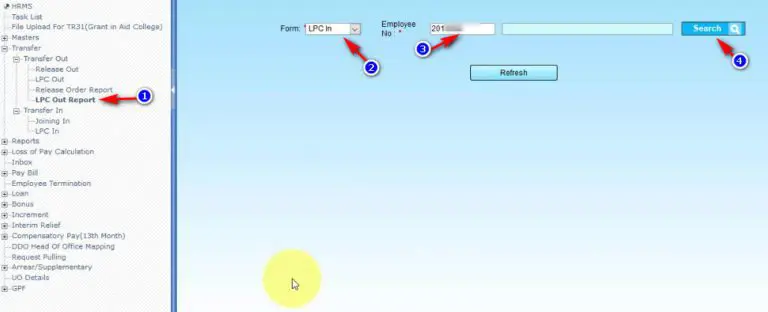
Select form – LPC In
Enter Employee No.
Click on Search Button
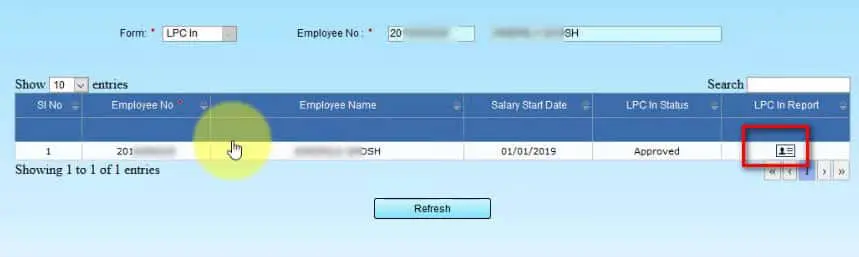
Click on LPC in Report Button
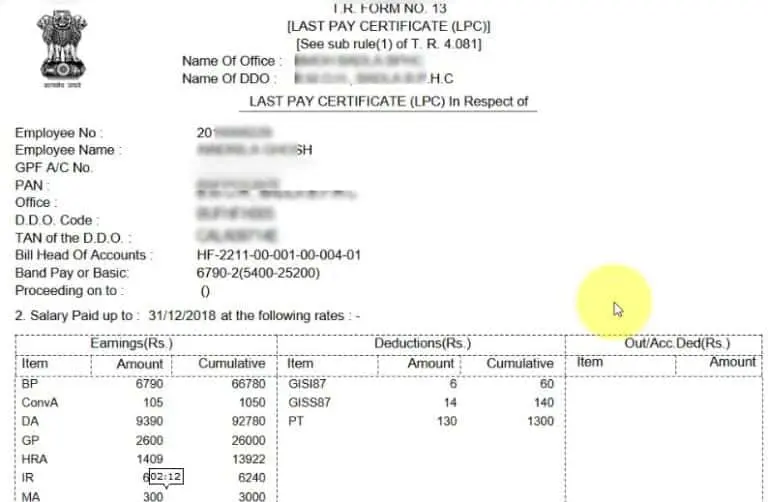
Beneficiary Bank Account No Transfer
Update: Using new process now no need to request for beneficiary transfer. Only approve beneficiary account details from e-pradan.
You can find Bank Account details of the employee in the bottom of the LPC in report.
Open e-pradan from DDO Application List
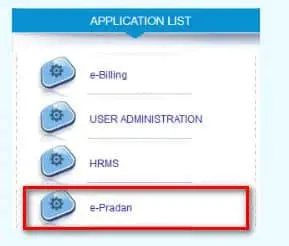
Click on Beneficiary Transfer ⇒ Request
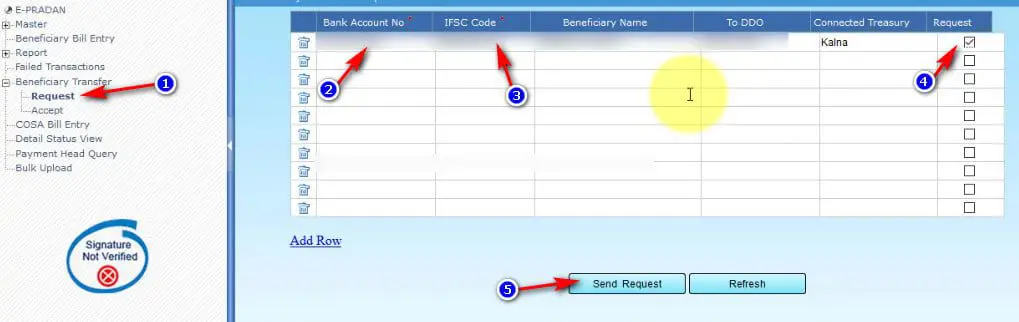
Enter Bank Account No, IFSC code,
Click on the chekbox of request.
Click on Send Request Button.
Now a request will be received at the previous DDO of the Employee.
The DDO needs to accept the beneficiary transfer request from e-pradan ⇒ Beneficiary Transfer ⇒ Accept option
After accepting the beneficiary account the DDO needs to approve it.
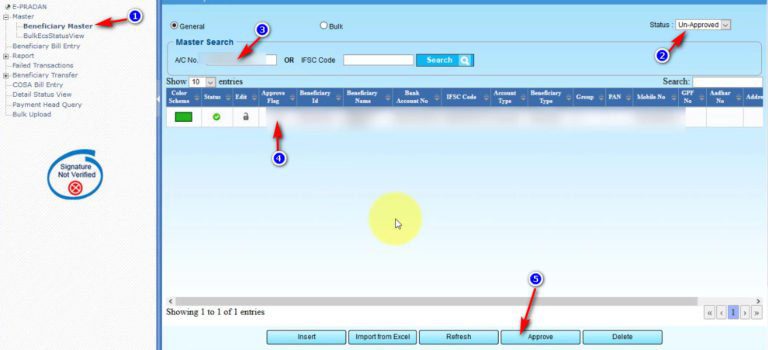
Click on Master ⇒ Beneficiary Master
Select status as Un-Approved
Type account no.
Click on Search
Check Approve Flag
Click on the Approve Button
Now the process of Transfer in of an Employee is now completed.
Thank You