Submission of Reimbursement Claim for West Bengal Health Scheme Online

Medical cell of Finance Department introduced online reimbursement claim processing through WBHS Portal in revised Claim Forms under West Bengal Health Scheme. In this article showing step-by-step process of how to submit reimbursement claim for West Bengal Health Scheme in WBHS Portal from an Employee Login.
This is the Step 1 of preparing West Bengal Health Scheme Bill. (Next Step)
Important Points to be Noted Before Submission of Online Claim for WBHS
- Make sure the new Digital Enrolment Certificate is generated. Collect or download the enrolment certificate.
- Create new account for Employee/ Pensioner Login.
- Gather required documents like Discharge Certificate, Invoices, Annexure -I or II etc.
- Check the Hospital/ Nursing home is empanelled or not.
- Check the treatment is under packaged or non packaged treatment.
- Collect information about the treating doctor/ physician (name, degree, registration number).
Workflow for Claim Processing of West Bengal Health Scheme
The claim processing of West Bengal Health Scheme reimbursement follows a user wise workflow.
- The employee/ pensioner need to submit his/ her reimbursement claim to the Operator.
- The Operator needs to verify and forward the claim to the recommanding authority (the operator can also forward the claim to the approver/ HOO directly).
- Recommanding Authority need to verify and forward the claim to the Head of Office (HOO) or delegated approver.
- Then the HOO/ Approver need to approve the claim.
After approval of the claim application, bill processing workflow should be followed.
How to submit reimbursement claim for West Bengal Health Scheme?
- Open WBHS Portal (https://wbhealthscheme.gov.in) in any browser.
- Click on the Online Claim menu > Government Beneficiary.
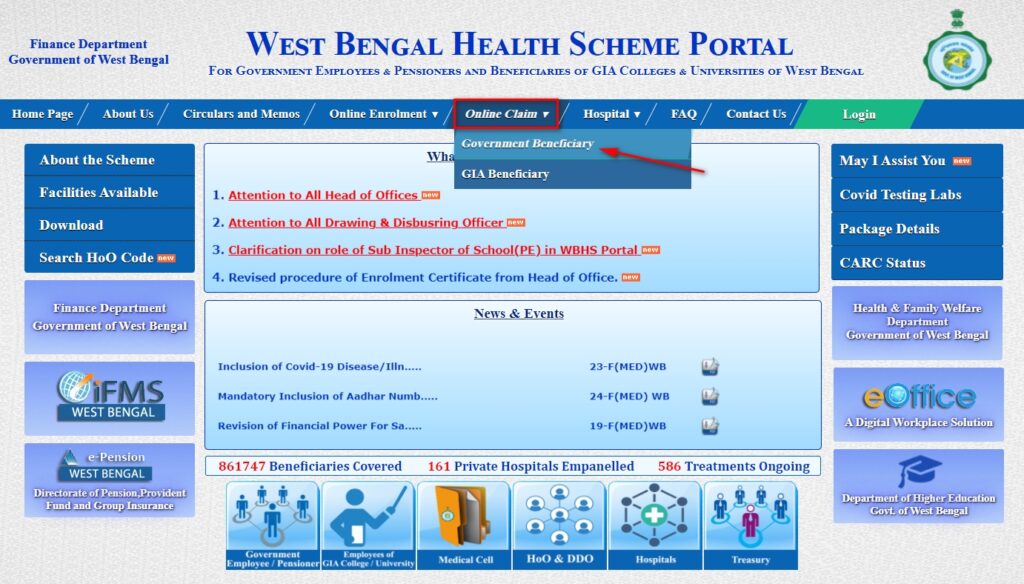
The employee and pensioner login page will appear.
- Login using Employee/ Pensioner User ID and password.
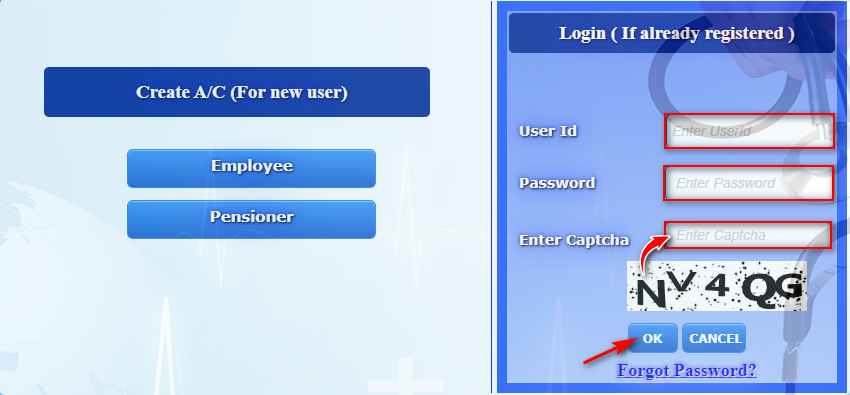
- Click on the Claim Reimbursement option under My Claim option.
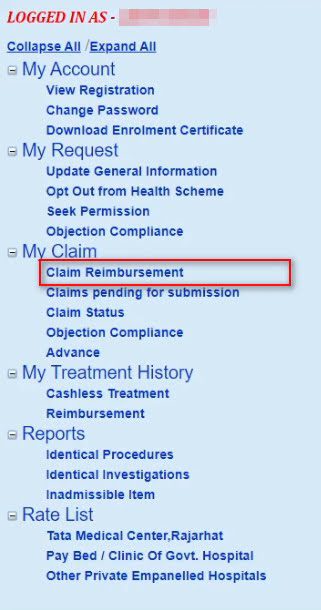
For example, in this article showing the process of claiming a Non-empanelled package treatment (Cesarean Section). For other claim, different options should be followed.
- Select the option No for non-empanelled hospital for the option “Whether Hospital is empanelled under WBHS”.
- Select hospital district.
- Enter Hospital Name, Address, Clinical Establishment Licence No., License valid up to and total no. of beds in the hospital. (This information can be found in the Annexure- I or II).
- Select Beneficiary Name.
- Select No for the option “Requirement of Approval of Delay Condonation” if the claim is forwarding within the admissible time limit (within 6 months of discharge- 67-F(MED) WB Dated. 25/06/2020).
- Select treatment type, in this case “Indoor Treatment”.
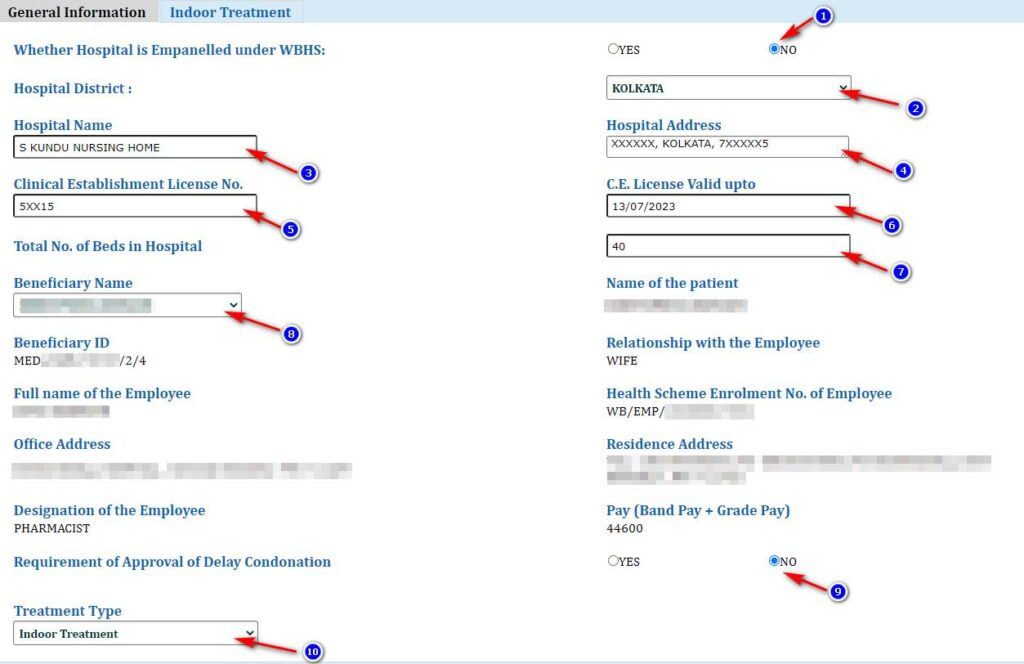
The treatment type page will appear.
- Select admission date and discharge date.
- Select type of discharge from option “Normal/ Referral/ On risk bond/ Death”.
- Select type of treatment from option “Package/ Non-Package/ Both (Package & Non-Package)” to claim for West Bengal Health Scheme package treatment.
- Enter treatment from date and treatment to date.
- Search treatment name or code. Type at least three letters to get a search result.
- From the search result, select the treatment name/code.
- Click on the Add button to add the treatment.
- Add other details as per admissible.
- Enter number of vouchers for claim for West Bengal Health Scheme.
- Click on the Calculate button. The total admissible amount will appear.
- Click on the Save button.

A success massage will appear.
- Click on the OK button.
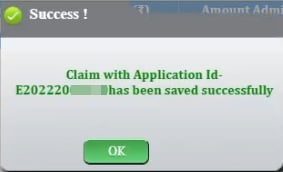
The list of saved reimbursement claim will appear. It can be found later from My Claim > Claims pending for submission option.
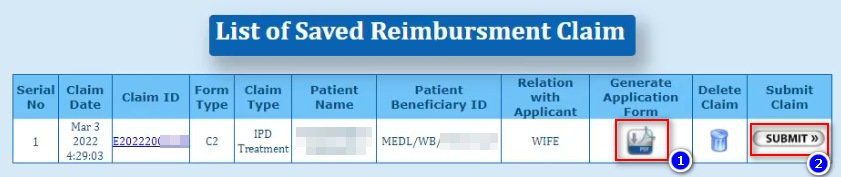
Generate PDF/ Print:
- Click on the Generate Application form.
- Click on the save icon> Click on the PDF option to download as PDF and print.
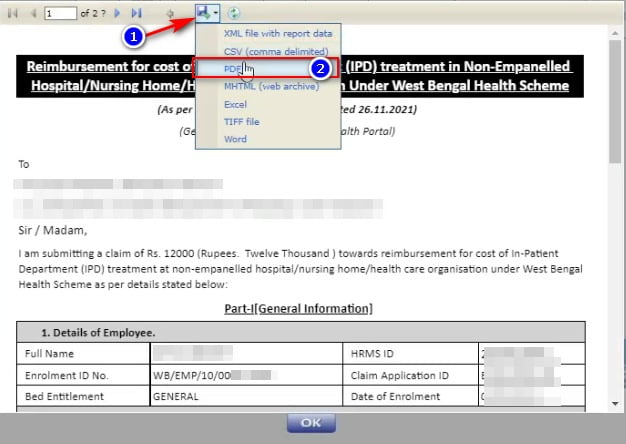
- Click on the OK button below.
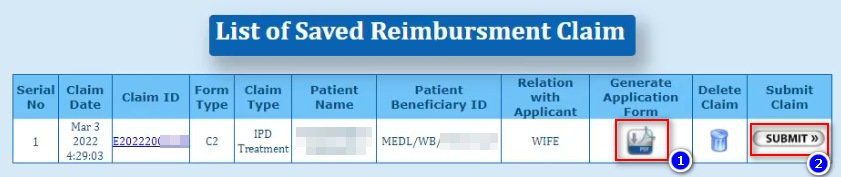
Submit the application:
- Click on the SUBMIT button to submit the application to the Operator end.
Note: If there is an error message showing with “Your claim has not been submitted. (Your Head of Account for payment has not been tagged. Please Contact with your Head of Office.)” Please contact with your Operator or Head of Office.
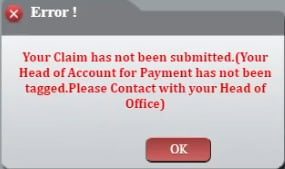
Print and submit the application form to the Office with signature in the specified place.
The next process of the claim workflow will continue by the Operator, Recommanding authority and the Head of office/ Approver.
Step 2: WBHS Claim processing form Operator, Recommanding Authority to Head of Office
Step 3: WBHS Reimbursement Bill Generation Process | TR 68C bill preparation in WBIFMS
FAQs
How to solve “Your claim has not been submitted” while submitting WBHS claim?
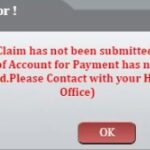
This error can be solved from the HOO login of the WBHS portal by tagging the Head of account of payment for the applicant.
Is it mandatory to submit the reimbursement claim for WBHS online?
Yes, for employees of West Bengal, online claim submission and bill processing is mandatory.

