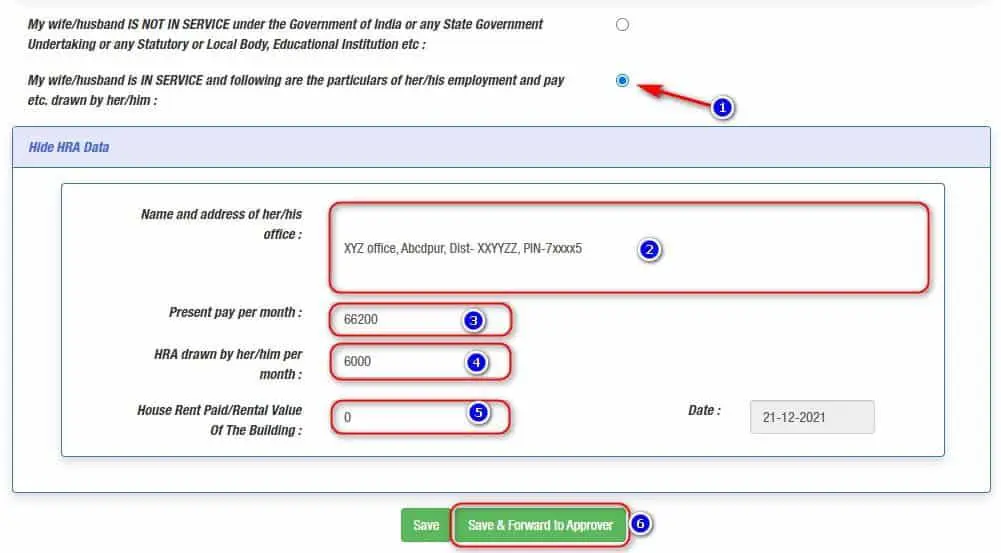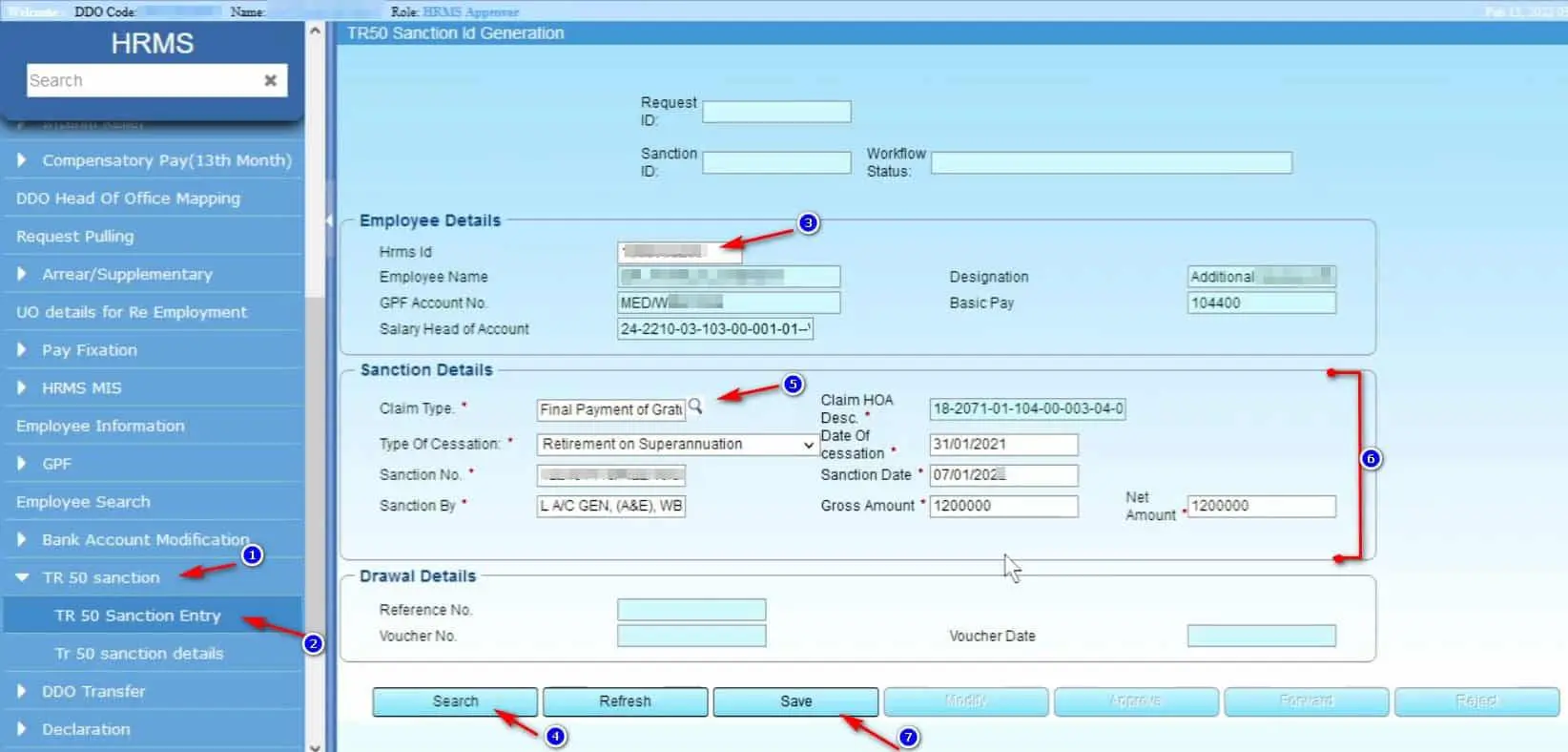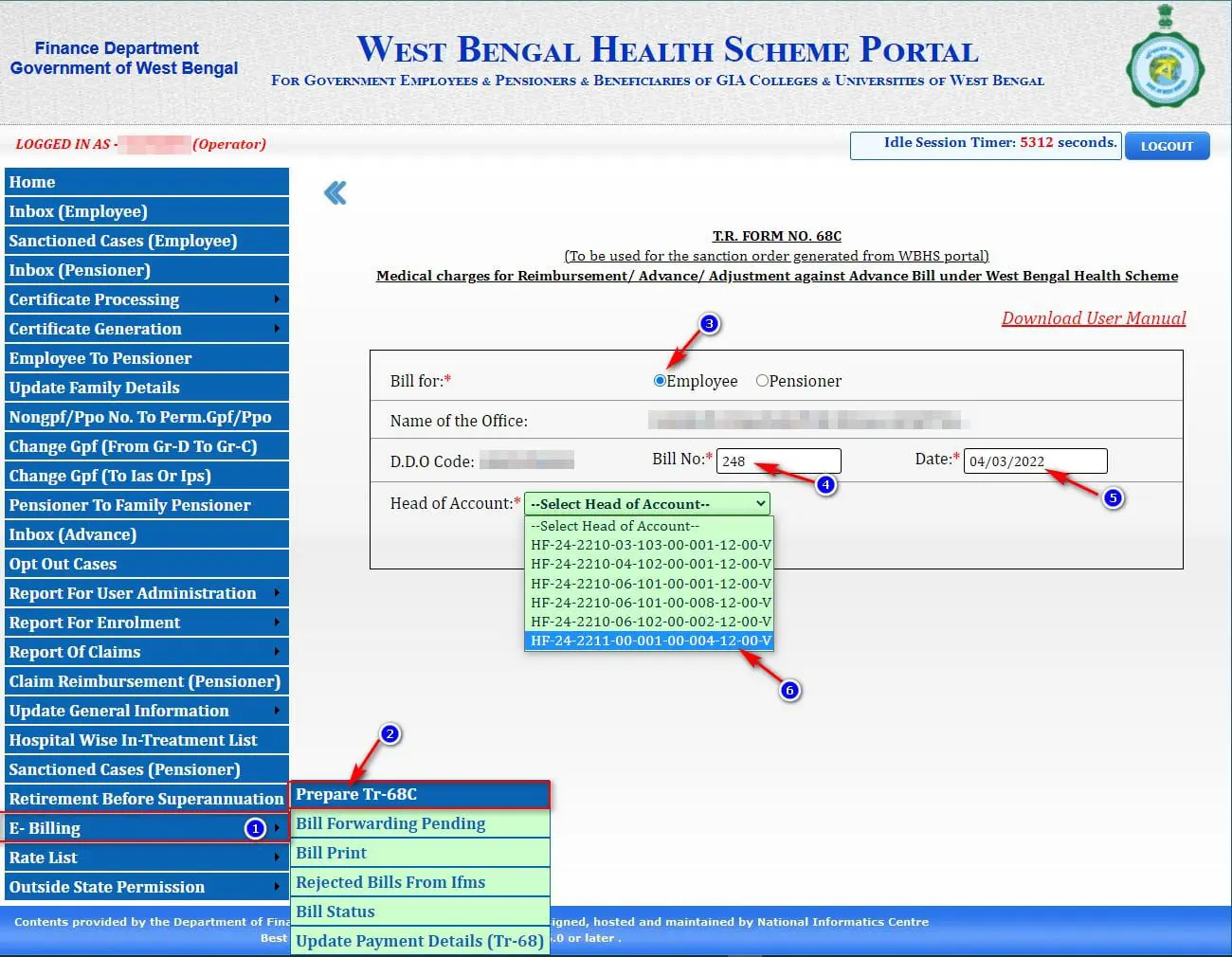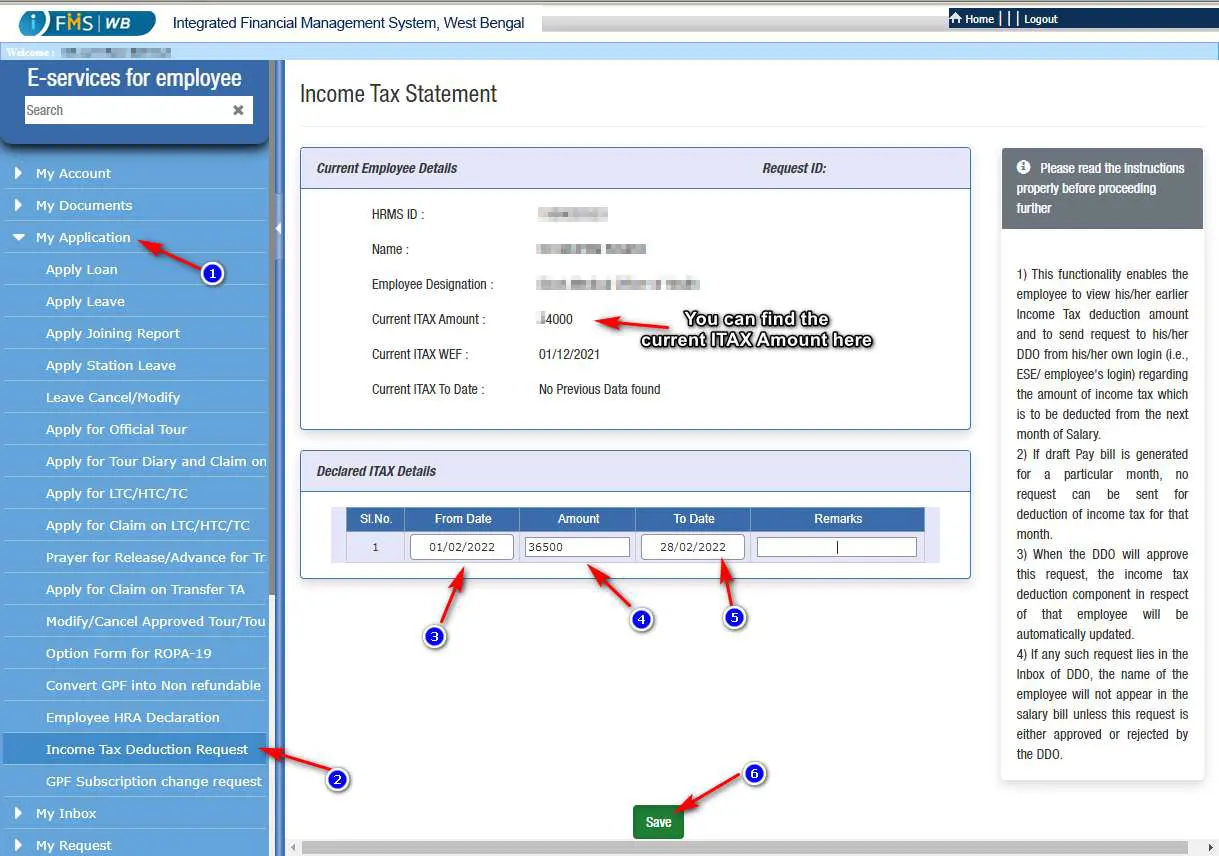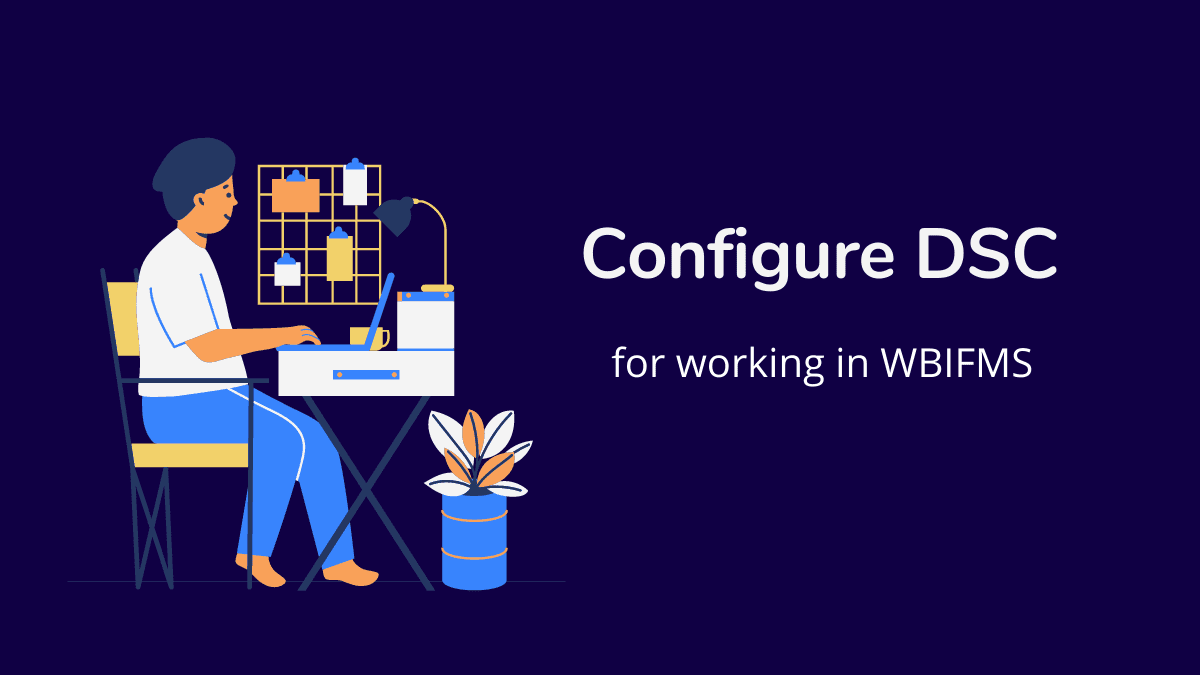How to Prepare Leave Salary bill in WBIFMS for West Bengal Govt Employees
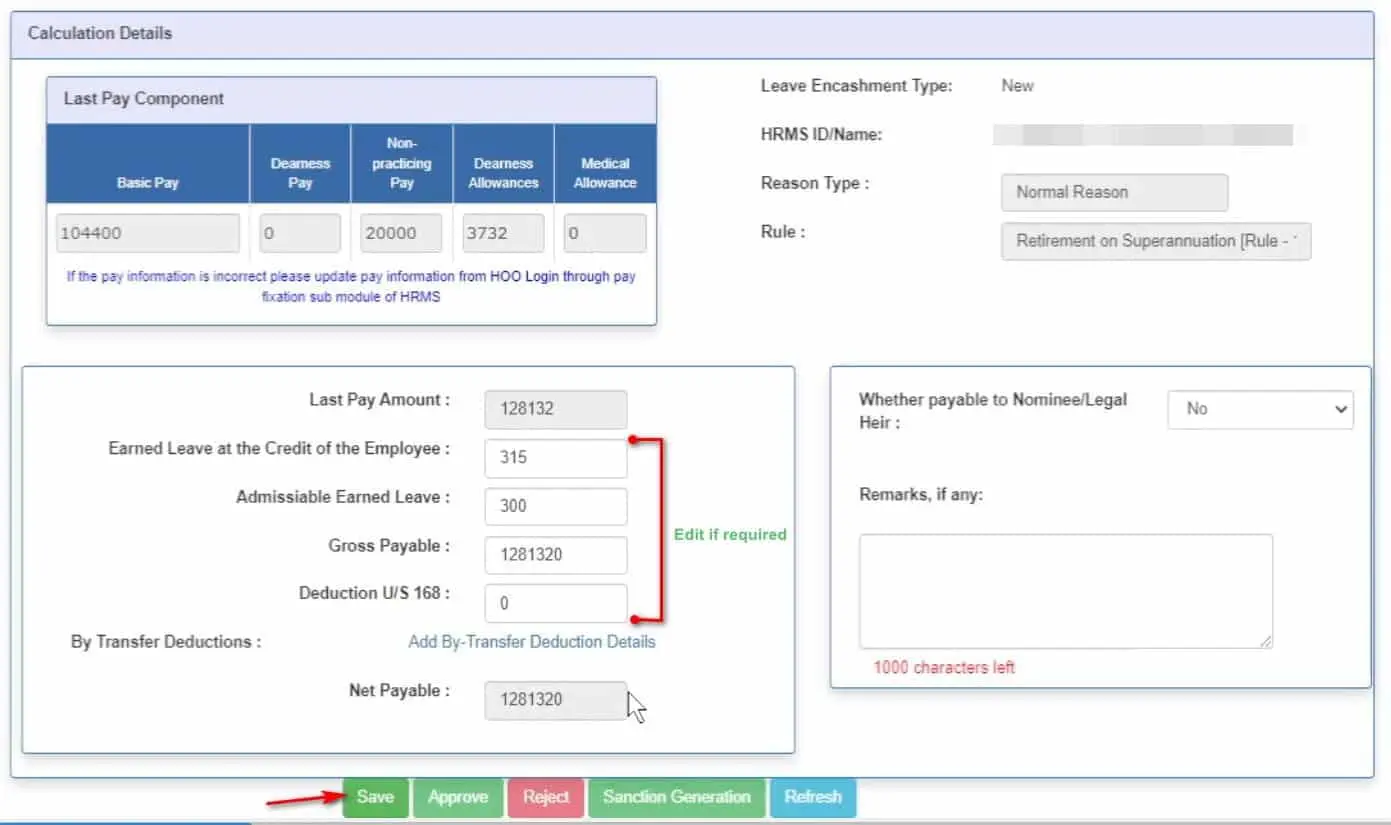
This is a guideline to Prepare Leave Salary bill in WBIFMS. After superannuation of an employee of West Bengal Government, the bill for Leave Encashment or Leave Salary should be done by the office of the last office. The sanction order of the leave salary bill can be generated from the Exit Management option of the Head of Office login.
What is Leave Salary?
Cash equivalent of leave salary or leave salary is a superannuation benefit of state government employees of West Bengal. Cash equivalent of unutilized earned leave, maximum of 300 days, can be claimed as leave salary.
Calculation for Leave Salary:
Formula for calculation of leave salary is Cash Equivalent = ( Pay + DA + MA )/30 X Unutilized Earned Leave subject to a maximum of 300 days.
If leave credit is 300 at the time of retirement, the calculation of leave salary as follows:

Check: Leave Salary Calculator
How to Prepare Leave Salary bill in WBIFMS?
Showing the step-by-step process of generation of leave salary bill in WBIFMS Portal:
Leave Salary Sanction Order Generation:
- Open WBIFMS Login page in any browser.
- Click on the WBIFMS Login for Office option.
- Login with Head of office ID and password.
- Open HRMS Module.
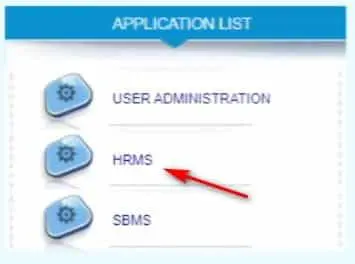
- Select role as Head of Office Approver.
- Click on the Exit Management option in the left menu.
- Click on the Leave Encashment Initiation option.
- Select Leave encashment type as New. (For revised bill, click on the revised option.)
- From the dropdown list of reason, select Normal Reason. (Other option is Special reason)
- Select Retirement on superannuation [Rule 168A(2)]. (Other option is death in service [rule 168B])
- Now select the employee name from the List of value/ LOV option. (magnifying symbol)
- Click on the Search button.
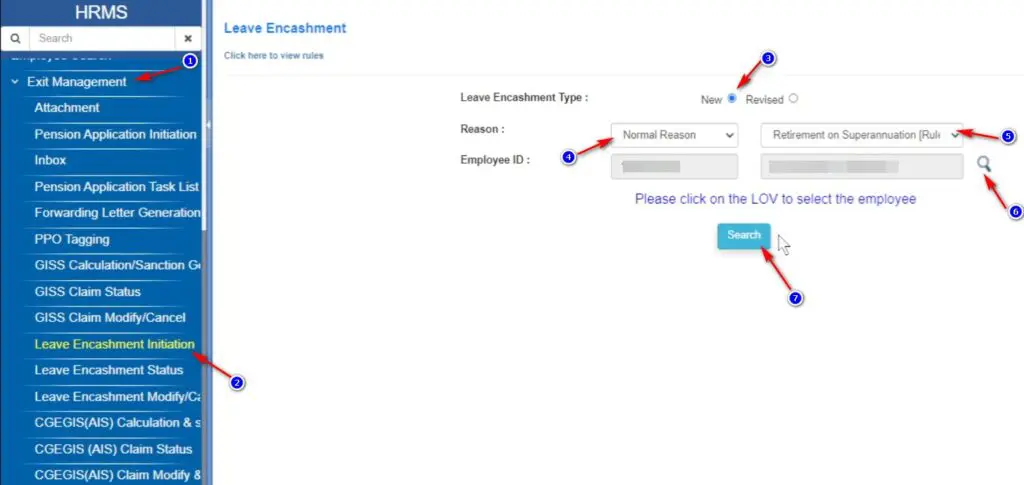
The Leave Salary calculation page will appear.
- The calculation details will autopopulate from the data of HRMS pay details and leave legacy data.
- If required, change the leave details and salary data.
- Click on the Save button.
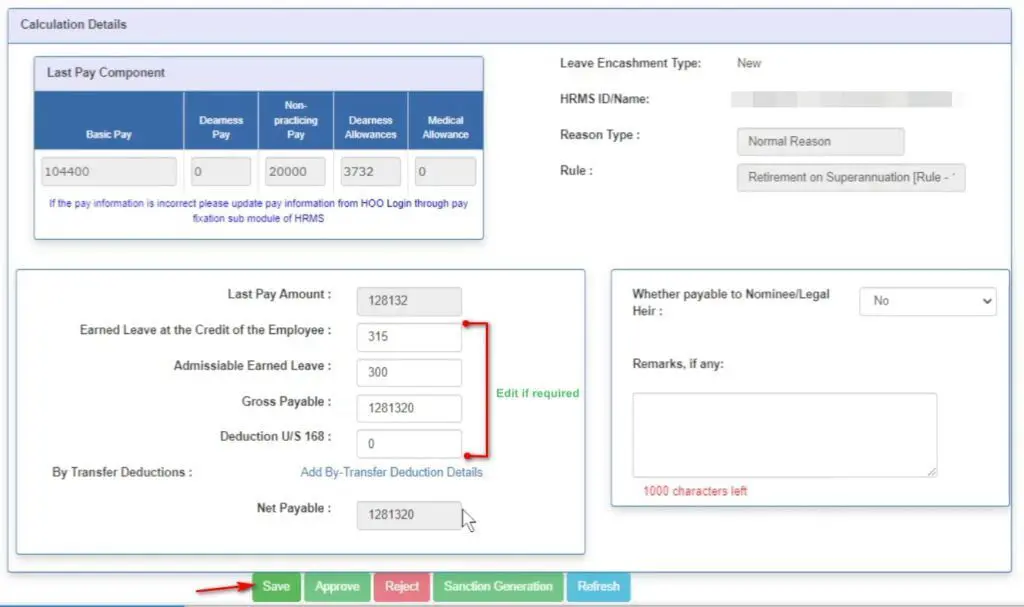
A message will appear confirming that, the data is saved successfully.
- Click on the Approve button.
A message will appear confirming that, that the request is approved successfully.
- Click on the Sanction Generation button.
- Click on Sanction Order in the new pop-up window.
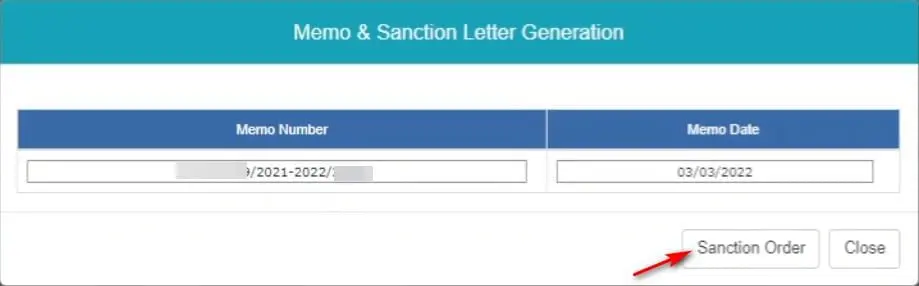
Now a PDF Sanction order will be generated. Print the sanction order for bill purposes.
Now log out from the HOO account. Next process should be followed by the DDO account.
Leave Salary Bill Preparation:
- Open WBIFMS Login page in any browser.
- Click on the WBIFMS Login for Office option.
- Login with DDO ID and password.
- Open e-Billing module.
- Click on the Sanction Inbox option in the left menu.
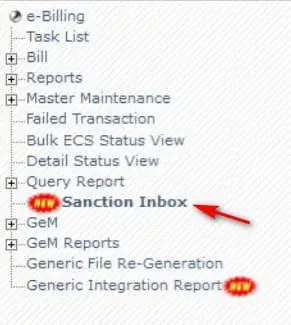
- Select TR50 bill type.
- Click on the Search Button.
- Select the sanction order for preparation of bill.
- Click on the Proceed to prepare bill button.
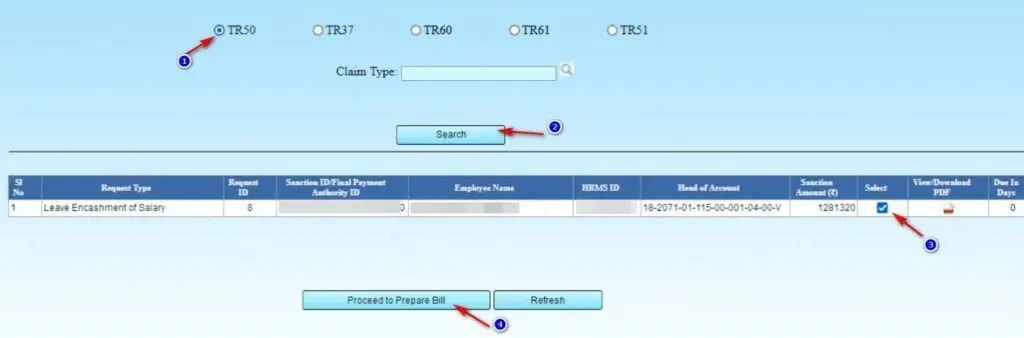
- In the next screen, enter bill number and bill date.
- Click on the Generate Reference button.
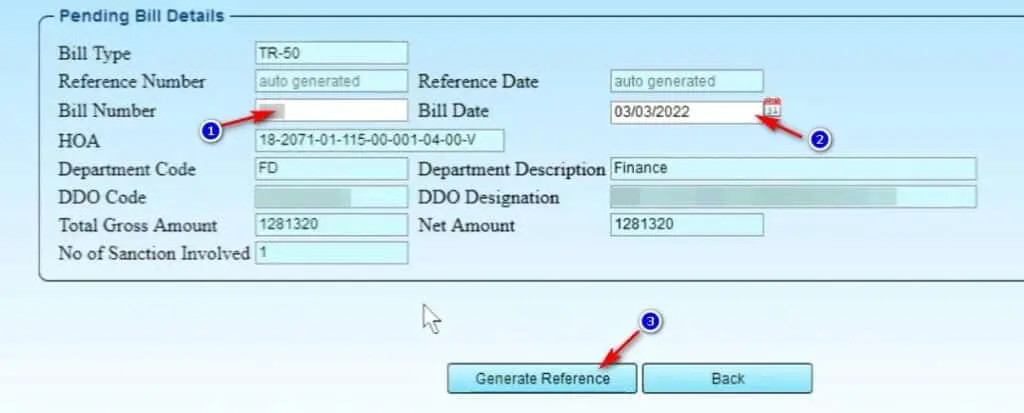
A message will appear confirming the reference number is generated.
- Click on the Task List.
- Select the reference number of the bill.
- Enter ESC or Account details.
- And finally, SUBMIT the bill using DSC.
That was the process of preparation of leave encashment of salary or leave salary bill in WBIFMS.